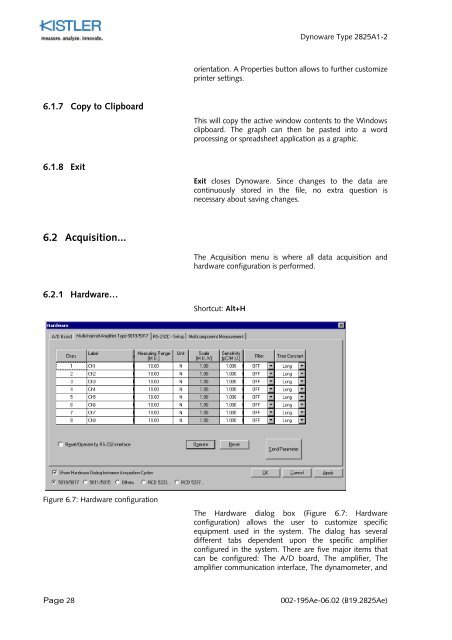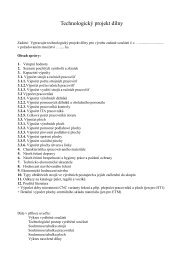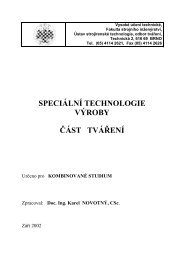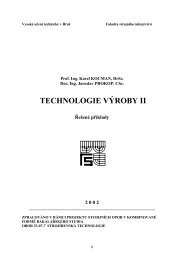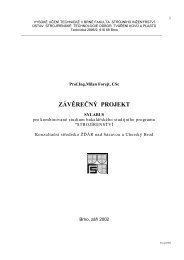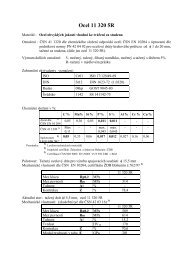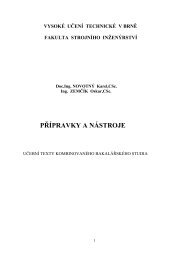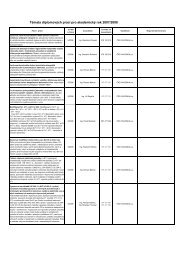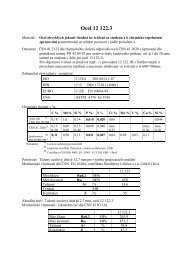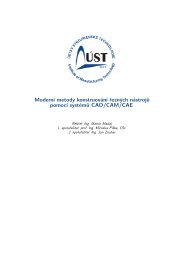Instruction Manual
Instruction Manual
Instruction Manual
Create successful ePaper yourself
Turn your PDF publications into a flip-book with our unique Google optimized e-Paper software.
Dynoware Type 2825A1-2<br />
orientation. A Properties button allows to further customize<br />
printer settings.<br />
6.1.7 Copy to Clipboard<br />
This will copy the active window contents to the Windows<br />
clipboard. The graph can then be pasted into a word<br />
processing or spreadsheet application as a graphic.<br />
6.1.8 Exit<br />
Exit closes Dynoware. Since changes to the data are<br />
continuously stored in the file, no extra question is<br />
necessary about saving changes.<br />
6.2 Acquisition...<br />
The Acquisition menu is where all data acquisition and<br />
hardware configuration is performed.<br />
6.2.1 Hardware…<br />
Shortcut: Alt+H<br />
Figure 6.7: Hardware configuration<br />
The Hardware dialog box (Figure 6.7: Hardware<br />
configuration) allows the user to customize specific<br />
equipment used in the system. The dialog has several<br />
different tabs dependent upon the specific amplifier<br />
configured in the system. There are five major items that<br />
can be configured: The A/D board, The amplifier, The<br />
amplifier communication interface, The dynamometer, and<br />
Page 28<br />
002-195Ae-06.02 (B19.2825Ae)