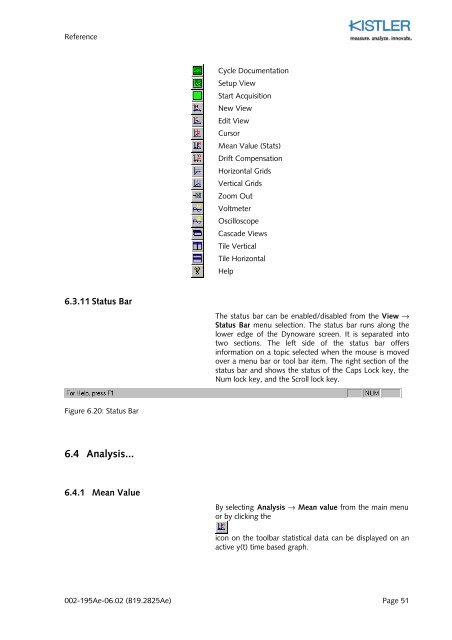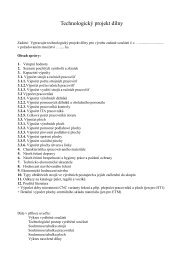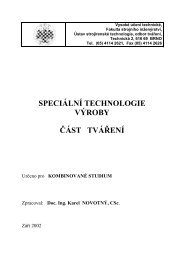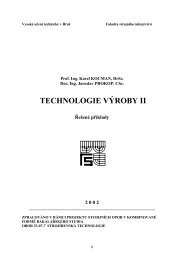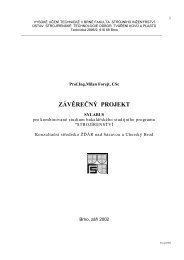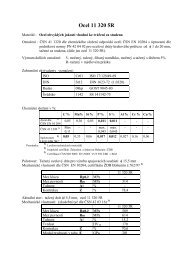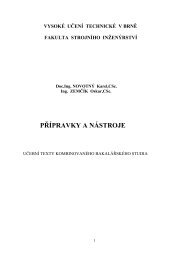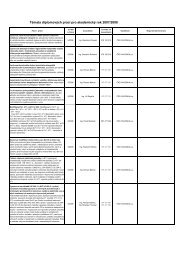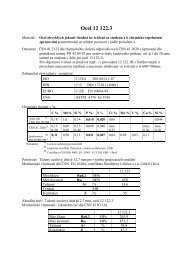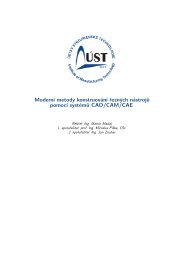Instruction Manual
Instruction Manual
Instruction Manual
Create successful ePaper yourself
Turn your PDF publications into a flip-book with our unique Google optimized e-Paper software.
Reference<br />
Cycle Documentation<br />
Setup View<br />
Start Acquisition<br />
New View<br />
Edit View<br />
Cursor<br />
Mean Value (Stats)<br />
Drift Compensation<br />
Horizontal Grids<br />
Vertical Grids<br />
Zoom Out<br />
Voltmeter<br />
Oscilloscope<br />
Cascade Views<br />
Tile Vertical<br />
Tile Horizontal<br />
Help<br />
6.3.11 Status Bar<br />
The status bar can be enabled/disabled from the View fi<br />
Status Bar menu selection. The status bar runs along the<br />
lower edge of the Dynoware screen. It is separated into<br />
two sections. The left side of the status bar offers<br />
information on a topic selected when the mouse is moved<br />
over a menu bar or tool bar item. The right section of the<br />
status bar and shows the status of the Caps Lock key, the<br />
Num lock key, and the Scroll lock key.<br />
Figure 6.20: Status Bar<br />
6.4 Analysis...<br />
6.4.1 Mean Value<br />
By selecting Analysis fi Mean value from the main menu<br />
or by clicking the<br />
icon on the toolbar statistical data can be displayed on an<br />
active y(t) time based graph.<br />
002-195Ae-06.02 (B19.2825Ae) Page 51