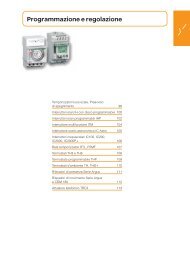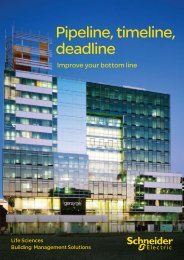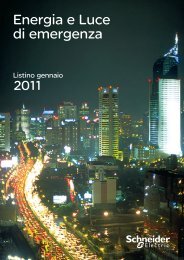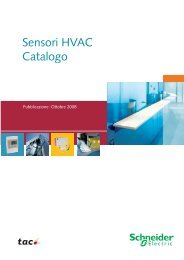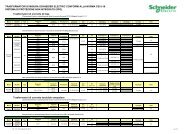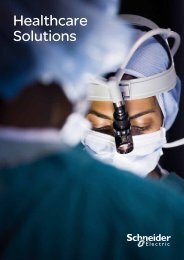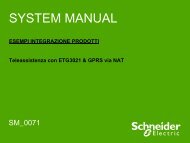Compact / CANopen /HMI Controller / XBT GC ... - Schneider Electric
Compact / CANopen /HMI Controller / XBT GC ... - Schneider Electric
Compact / CANopen /HMI Controller / XBT GC ... - Schneider Electric
Create successful ePaper yourself
Turn your PDF publications into a flip-book with our unique Google optimized e-Paper software.
Add<br />
<strong>CANopen</strong><br />
Devices<br />
1 Right click on<br />
<strong>CANopen</strong>_Optimized<br />
in the browser<br />
and select Add Device…<br />
in the pop-up menu.<br />
2 Select the device, which you<br />
wish to connect to the <strong>CANopen</strong><br />
bus.<br />
E.g. the Altivar 312 in path<br />
Altivar Altivar 312<br />
In this project the following<br />
devices are connected to the<br />
<strong>CANopen</strong> bus:<br />
2x Altivar 312<br />
2x Lexium 32A<br />
1x TeSysU_Sc_St<br />
1x OTB_TVD_Opti_<strong>XBT</strong><strong>GC</strong><br />
Add each device by clicking on<br />
Add Device. Once you have<br />
added all devices click on<br />
Close.<br />
Note:<br />
To change the default <strong>CANopen</strong><br />
device name: Write in the field<br />
of the Add Device Name<br />
ATV312_1, ATV312_2,<br />
LXM32A_1, LXM32A_2,<br />
TeSysU and OTB<br />
Note: The new type of OTB<br />
device (imported by EDS file) is<br />
located under: Device <br />
Vendor Telemecanique<br />
Optimized_<strong>CANopen</strong>_<strong>XBT</strong><strong>GC</strong>/GT/GK <strong>Schneider</strong> <strong>Electric</strong> 51