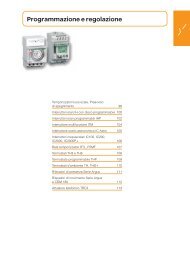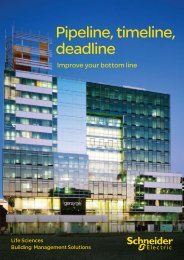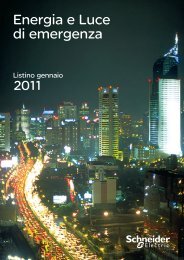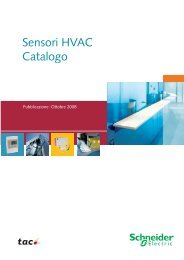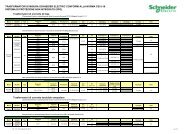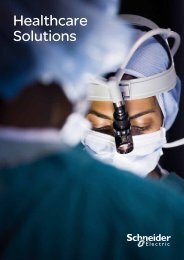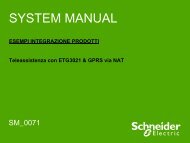Compact / CANopen /HMI Controller / XBT GC ... - Schneider Electric
Compact / CANopen /HMI Controller / XBT GC ... - Schneider Electric
Compact / CANopen /HMI Controller / XBT GC ... - Schneider Electric
Create successful ePaper yourself
Turn your PDF publications into a flip-book with our unique Google optimized e-Paper software.
10 To connect a variable to an<br />
input place an input field from<br />
the ToolBox window to the<br />
input side of the FB and<br />
connect the input box to the<br />
FB input.<br />
11 Click the input field and press<br />
F8 ( or select EditInput<br />
Assistant….).<br />
The Input Assistant is<br />
displayed.<br />
12 In the Input Assistant, select<br />
Global Variables→<br />
<strong>XBT</strong><strong>GC</strong>2230<br />
CANbusCAN<br />
<strong>CANopen</strong>_Optimized<br />
IoConfig_Globals_Mapping<br />
and then double click on the<br />
variable.<br />
In this project the variable is<br />
the status data of the TeSysU.<br />
13 This image shows the FB with<br />
the connected input.<br />
14 Output selection is similar to<br />
input definition, but here we<br />
create a new variable.<br />
Click the output field, type in the<br />
name of the variable and press<br />
enter.<br />
In the Auto Declare dialog<br />
select the Scope, the Name<br />
and the Type.<br />
In this example VAR_GLOBAL<br />
is chosen as Scope.<br />
When finished click on OK.<br />
Optimized_<strong>CANopen</strong>_<strong>XBT</strong><strong>GC</strong>/GT/GK <strong>Schneider</strong> <strong>Electric</strong> 58