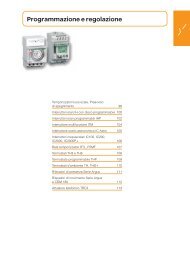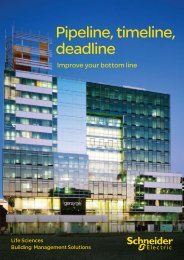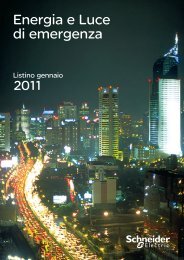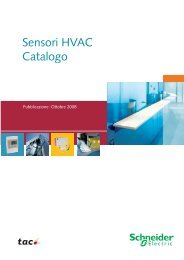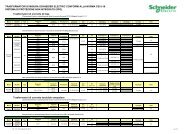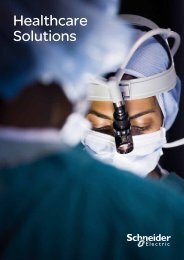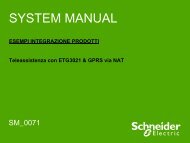Compact / CANopen /HMI Controller / XBT GC ... - Schneider Electric
Compact / CANopen /HMI Controller / XBT GC ... - Schneider Electric
Compact / CANopen /HMI Controller / XBT GC ... - Schneider Electric
Create successful ePaper yourself
Turn your PDF publications into a flip-book with our unique Google optimized e-Paper software.
5 Go to the Label tab.<br />
Here select Label Type: Static<br />
and enter a name for the<br />
button, e.g. Enable.<br />
Once you have finished your<br />
settings click on OK.<br />
6 The display now shows the<br />
new button.<br />
Create a<br />
Numeric<br />
Display<br />
1 Click on the Numeric Display<br />
icon in the tool bar.<br />
2 Select the spot where you want<br />
to position the display by<br />
opening the rectangle and<br />
pressing Enter.<br />
3 In the Numeric Display<br />
Settings dialog go to the<br />
General tab.<br />
In Display Digits you can set<br />
the maximum number of the<br />
digits to be displayed for both<br />
integral and fractional part of<br />
the value.<br />
To link a Variable to the<br />
display click on the bulb icon to<br />
browse for a variable.<br />
Click OK.<br />
Optimized_<strong>CANopen</strong>_<strong>XBT</strong><strong>GC</strong>/GT/GK <strong>Schneider</strong> <strong>Electric</strong> 76