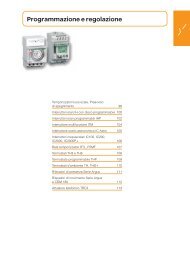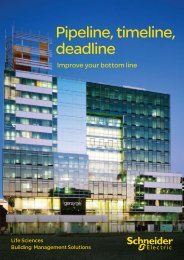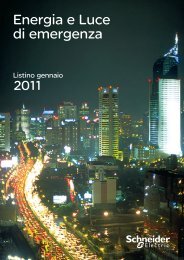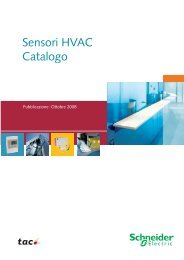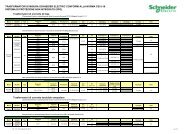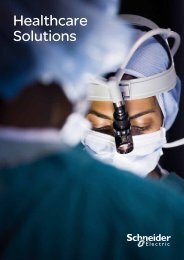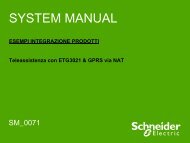Compact / CANopen /HMI Controller / XBT GC ... - Schneider Electric
Compact / CANopen /HMI Controller / XBT GC ... - Schneider Electric
Compact / CANopen /HMI Controller / XBT GC ... - Schneider Electric
You also want an ePaper? Increase the reach of your titles
YUMPU automatically turns print PDFs into web optimized ePapers that Google loves.
Save the<br />
Project<br />
1 To save the project and<br />
change the name select:<br />
File->Save Project As…<br />
2 Enter the File name and click<br />
on Save.<br />
NOTE:<br />
As a default the project is<br />
saved under My Documents.<br />
Build<br />
Application<br />
1 To build the application click<br />
on<br />
Build→ Build ‘Application<br />
[<strong>XBT</strong><strong>GC</strong>2230: PLC<br />
Logic]’.<br />
Note:<br />
If you wish to build the whole<br />
project (<strong>HMI</strong> and PLC) click<br />
Build all<br />
2 After the build you are notified<br />
in the Messages field as to<br />
whether the build was<br />
successful or not.<br />
If the build was not successful<br />
there will be a list of<br />
compilation errors and / or<br />
compilation warnings in the<br />
Messages field.<br />
Download the<br />
<strong>Controller</strong> and<br />
<strong>HMI</strong><br />
Applications<br />
1 Note<br />
If it is the first time you are downloading an application to the <strong>HMI</strong> <strong>Controller</strong>, you<br />
first have to download the latest runtime version to the <strong>HMI</strong> using Vijeo Designer.<br />
This first download is described in the following steps. If this is not the first<br />
download, go directly to step 7.<br />
Optimized_<strong>CANopen</strong>_<strong>XBT</strong><strong>GC</strong>/GT/GK <strong>Schneider</strong> <strong>Electric</strong> 63