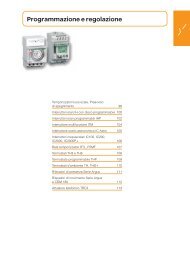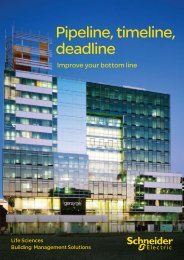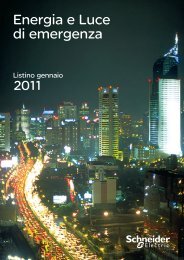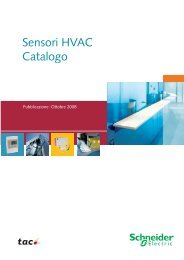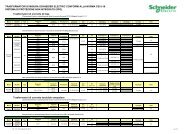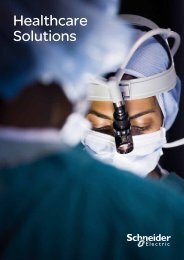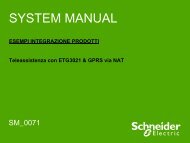Compact / CANopen /HMI Controller / XBT GC ... - Schneider Electric
Compact / CANopen /HMI Controller / XBT GC ... - Schneider Electric
Compact / CANopen /HMI Controller / XBT GC ... - Schneider Electric
Create successful ePaper yourself
Turn your PDF publications into a flip-book with our unique Google optimized e-Paper software.
5 The right frame lists the<br />
selected Variables which are<br />
to be used in the <strong>HMI</strong>.<br />
6 In the browser right click on<br />
<strong>HMI</strong> Application Export<br />
Symbols to Vijeo-Designer<br />
Communication<br />
Settings<br />
<strong>XBT</strong><strong>GC</strong> PC<br />
1 To configure the<br />
communication gateway,<br />
double click on <strong>XBT</strong><strong>GC</strong>2230<br />
in the Devices browser.<br />
2 Select Gateway-1 and click<br />
on Scan network.<br />
Note:<br />
Confirm that the <strong>HMI</strong><br />
<strong>Controller</strong> is connected to the<br />
PC using <strong>XBT</strong>ZG935.<br />
During the scan, the Scan<br />
network button is inactive.<br />
When the scan is finished, the<br />
Scan network button<br />
becomes active again and the<br />
devices that have been<br />
detected are listed under<br />
Gateway-1.<br />
Select the <strong>HMI</strong> controller that<br />
is being used and click on Set<br />
active path.<br />
Optimized_<strong>CANopen</strong>_<strong>XBT</strong><strong>GC</strong>/GT/GK <strong>Schneider</strong> <strong>Electric</strong> 61