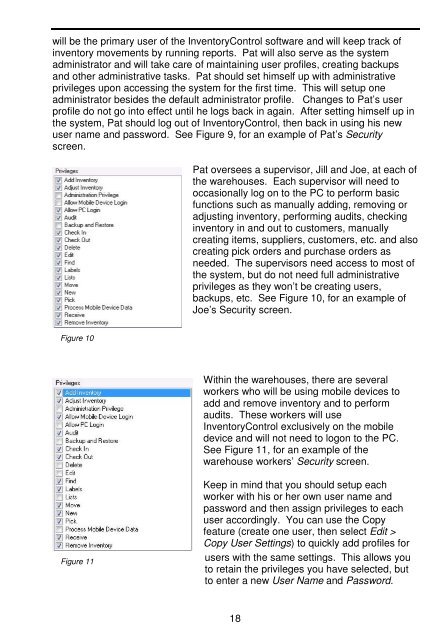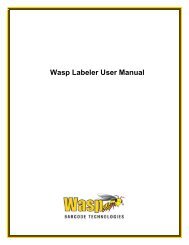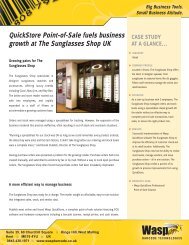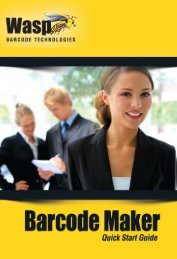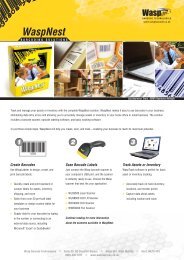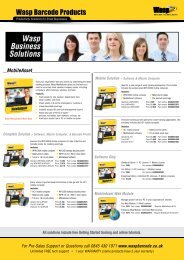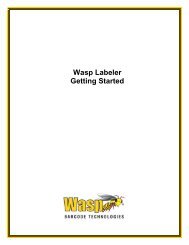User Guide - Wasp Barcode
User Guide - Wasp Barcode
User Guide - Wasp Barcode
You also want an ePaper? Increase the reach of your titles
YUMPU automatically turns print PDFs into web optimized ePapers that Google loves.
will be the primary user of the InventoryControl software and will keep track of<br />
inventory movements by running reports. Pat will also serve as the system<br />
administrator and will take care of maintaining user profiles, creating backups<br />
and other administrative tasks. Pat should set himself up with administrative<br />
privileges upon accessing the system for the first time. This will setup one<br />
administrator besides the default administrator profile. Changes to Pat’s user<br />
profile do not go into effect until he logs back in again. After setting himself up in<br />
the system, Pat should log out of InventoryControl, then back in using his new<br />
user name and password. See Figure 9, for an example of Pat’s Security<br />
screen.<br />
Pat oversees a supervisor, Jill and Joe, at each of<br />
the warehouses. Each supervisor will need to<br />
occasionally log on to the PC to perform basic<br />
functions such as manually adding, removing or<br />
adjusting inventory, performing audits, checking<br />
inventory in and out to customers, manually<br />
creating items, suppliers, customers, etc. and also<br />
creating pick orders and purchase orders as<br />
needed. The supervisors need access to most of<br />
the system, but do not need full administrative<br />
privileges as they won’t be creating users,<br />
backups, etc. See Figure 10, for an example of<br />
Joe’s Security screen.<br />
Figure 10<br />
Within the warehouses, there are several<br />
workers who will be using mobile devices to<br />
add and remove inventory and to perform<br />
audits. These workers will use<br />
InventoryControl exclusively on the mobile<br />
device and will not need to logon to the PC.<br />
See Figure 11, for an example of the<br />
warehouse workers’ Security screen.<br />
Figure 11<br />
Keep in mind that you should setup each<br />
worker with his or her own user name and<br />
password and then assign privileges to each<br />
user accordingly. You can use the Copy<br />
feature (create one user, then select Edit ><br />
Copy <strong>User</strong> Settings) to quickly add profiles for<br />
users with the same settings. This allows you<br />
to retain the privileges you have selected, but<br />
to enter a new <strong>User</strong> Name and Password.<br />
18