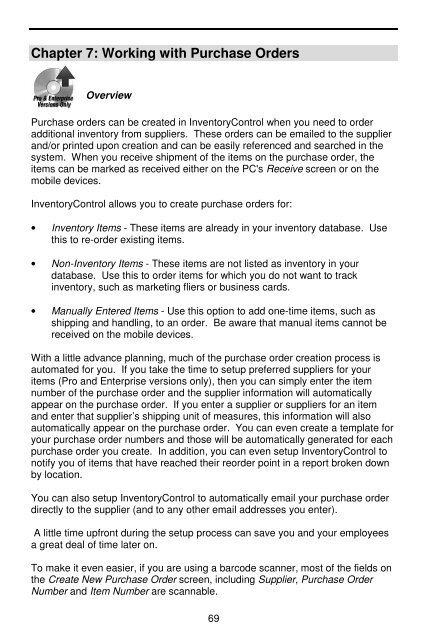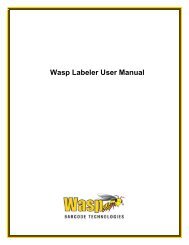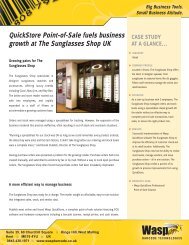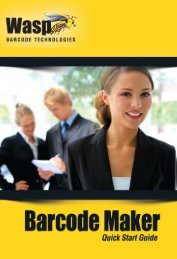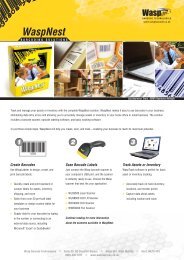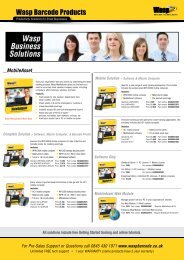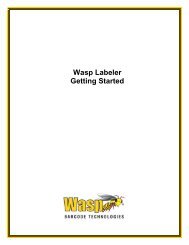User Guide - Wasp Barcode
User Guide - Wasp Barcode
User Guide - Wasp Barcode
Create successful ePaper yourself
Turn your PDF publications into a flip-book with our unique Google optimized e-Paper software.
Chapter 7: Working with Purchase Orders<br />
Overview<br />
Purchase orders can be created in InventoryControl when you need to order<br />
additional inventory from suppliers. These orders can be emailed to the supplier<br />
and/or printed upon creation and can be easily referenced and searched in the<br />
system. When you receive shipment of the items on the purchase order, the<br />
items can be marked as received either on the PC's Receive screen or on the<br />
mobile devices.<br />
InventoryControl allows you to create purchase orders for:<br />
• Inventory Items - These items are already in your inventory database. Use<br />
this to re-order existing items.<br />
• Non-Inventory Items - These items are not listed as inventory in your<br />
database. Use this to order items for which you do not want to track<br />
inventory, such as marketing fliers or business cards.<br />
• Manually Entered Items - Use this option to add one-time items, such as<br />
shipping and handling, to an order. Be aware that manual items cannot be<br />
received on the mobile devices.<br />
With a little advance planning, much of the purchase order creation process is<br />
automated for you. If you take the time to setup preferred suppliers for your<br />
items (Pro and Enterprise versions only), then you can simply enter the item<br />
number of the purchase order and the supplier information will automatically<br />
appear on the purchase order. If you enter a supplier or suppliers for an item<br />
and enter that supplier’s shipping unit of measures, this information will also<br />
automatically appear on the purchase order. You can even create a template for<br />
your purchase order numbers and those will be automatically generated for each<br />
purchase order you create. In addition, you can even setup InventoryControl to<br />
notify you of items that have reached their reorder point in a report broken down<br />
by location.<br />
You can also setup InventoryControl to automatically email your purchase order<br />
directly to the supplier (and to any other email addresses you enter).<br />
A little time upfront during the setup process can save you and your employees<br />
a great deal of time later on.<br />
To make it even easier, if you are using a barcode scanner, most of the fields on<br />
the Create New Purchase Order screen, including Supplier, Purchase Order<br />
Number and Item Number are scannable.<br />
69