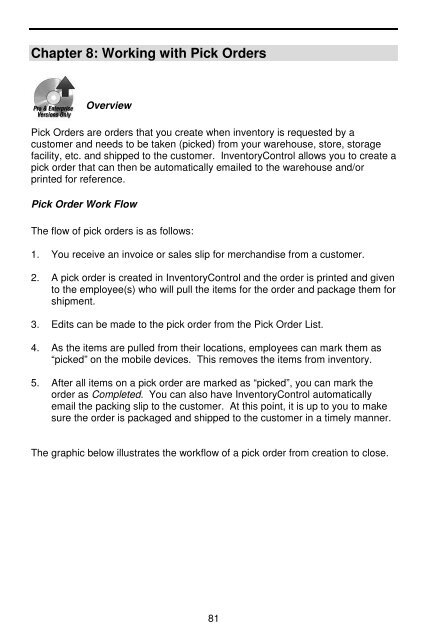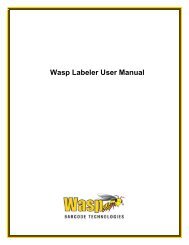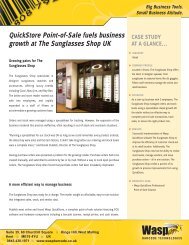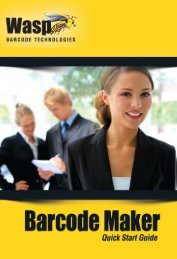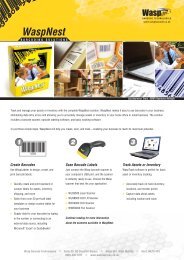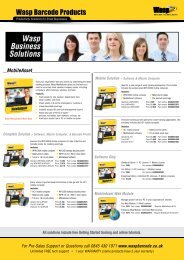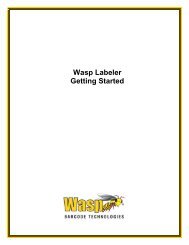User Guide - Wasp Barcode
User Guide - Wasp Barcode
User Guide - Wasp Barcode
You also want an ePaper? Increase the reach of your titles
YUMPU automatically turns print PDFs into web optimized ePapers that Google loves.
Chapter 8: Working with Pick Orders<br />
Overview<br />
Pick Orders are orders that you create when inventory is requested by a<br />
customer and needs to be taken (picked) from your warehouse, store, storage<br />
facility, etc. and shipped to the customer. InventoryControl allows you to create a<br />
pick order that can then be automatically emailed to the warehouse and/or<br />
printed for reference.<br />
Pick Order Work Flow<br />
The flow of pick orders is as follows:<br />
1. You receive an invoice or sales slip for merchandise from a customer.<br />
2. A pick order is created in InventoryControl and the order is printed and given<br />
to the employee(s) who will pull the items for the order and package them for<br />
shipment.<br />
3. Edits can be made to the pick order from the Pick Order List.<br />
4. As the items are pulled from their locations, employees can mark them as<br />
“picked” on the mobile devices. This removes the items from inventory.<br />
5. After all items on a pick order are marked as “picked”, you can mark the<br />
order as Completed. You can also have InventoryControl automatically<br />
email the packing slip to the customer. At this point, it is up to you to make<br />
sure the order is packaged and shipped to the customer in a timely manner.<br />
The graphic below illustrates the workflow of a pick order from creation to close.<br />
81