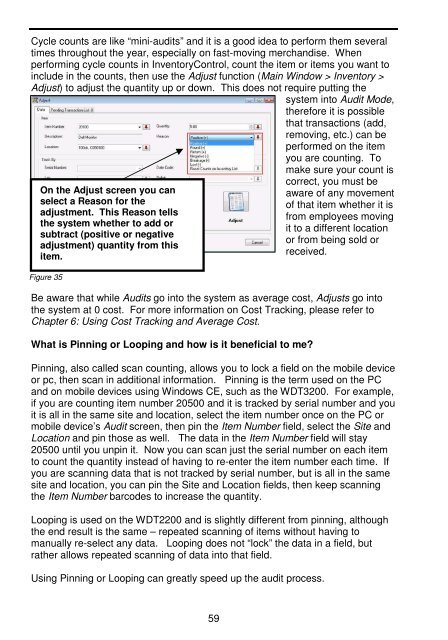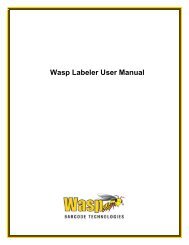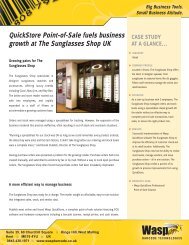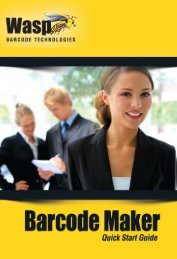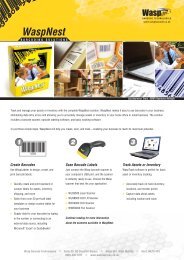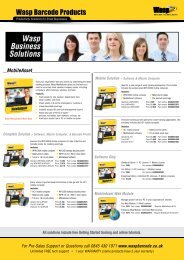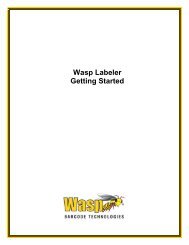User Guide - Wasp Barcode
User Guide - Wasp Barcode
User Guide - Wasp Barcode
Create successful ePaper yourself
Turn your PDF publications into a flip-book with our unique Google optimized e-Paper software.
Cycle counts are like “mini-audits” and it is a good idea to perform them several<br />
times throughout the year, especially on fast-moving merchandise. When<br />
performing cycle counts in InventoryControl, count the item or items you want to<br />
include in the counts, then use the Adjust function (Main Window > Inventory ><br />
Adjust) to adjust the quantity up or down. This does not require putting the<br />
system into Audit Mode,<br />
therefore it is possible<br />
that transactions (add,<br />
removing, etc.) can be<br />
performed on the item<br />
you are counting. To<br />
make sure your count is<br />
On the Adjust screen you can<br />
select a Reason for the<br />
adjustment. This Reason tells<br />
the system whether to add or<br />
subtract (positive or negative<br />
adjustment) quantity from this<br />
item.<br />
Figure 35<br />
correct, you must be<br />
aware of any movement<br />
of that item whether it is<br />
from employees moving<br />
it to a different location<br />
or from being sold or<br />
received.<br />
Be aware that while Audits go into the system as average cost, Adjusts go into<br />
the system at 0 cost. For more information on Cost Tracking, please refer to<br />
Chapter 6: Using Cost Tracking and Average Cost.<br />
What is Pinning or Looping and how is it beneficial to me<br />
Pinning, also called scan counting, allows you to lock a field on the mobile device<br />
or pc, then scan in additional information. Pinning is the term used on the PC<br />
and on mobile devices using Windows CE, such as the WDT3200. For example,<br />
if you are counting item number 20500 and it is tracked by serial number and you<br />
it is all in the same site and location, select the item number once on the PC or<br />
mobile device’s Audit screen, then pin the Item Number field, select the Site and<br />
Location andpinthoseaswell. ThedataintheItem Number field will stay<br />
20500 until you unpin it. Now you can scan just the serial number on each item<br />
to count the quantity instead of having to re-enter the item number each time. If<br />
you are scanning data that is not tracked by serial number, but is all in the same<br />
site and location, you can pin the Site and Location fields, then keep scanning<br />
the Item Number barcodes to increase the quantity.<br />
Looping is used on the WDT2200 and is slightly different from pinning, although<br />
the end result is the same – repeated scanning of items without having to<br />
manually re-select any data. Looping does not “lock” the data in a field, but<br />
rather allows repeated scanning of data into that field.<br />
Using Pinning or Looping can greatly speed up the audit process.<br />
59