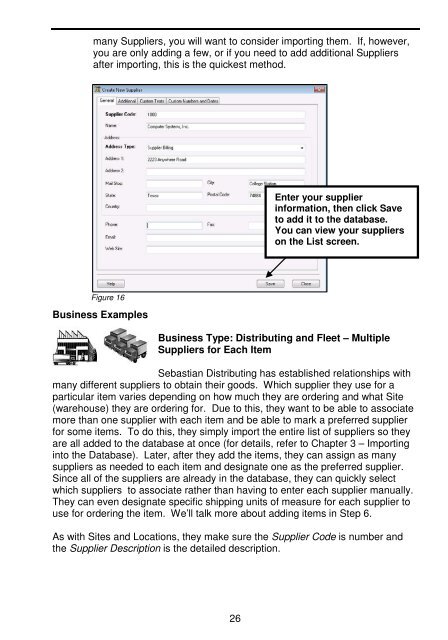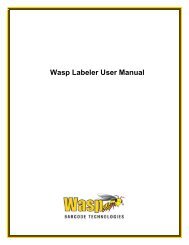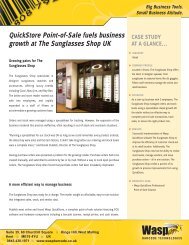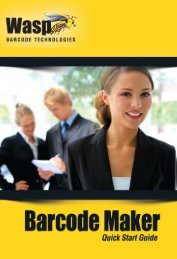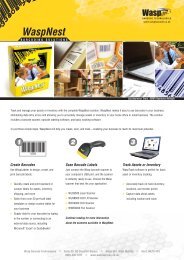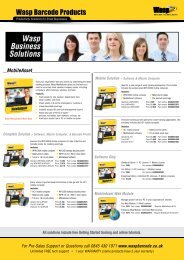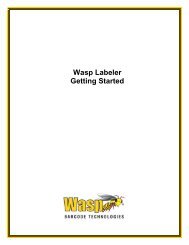User Guide - Wasp Barcode
User Guide - Wasp Barcode
User Guide - Wasp Barcode
You also want an ePaper? Increase the reach of your titles
YUMPU automatically turns print PDFs into web optimized ePapers that Google loves.
many Suppliers, you will want to consider importing them. If, however,<br />
you are only adding a few, or if you need to add additional Suppliers<br />
after importing, this is the quickest method.<br />
Enteryoursupplier<br />
information, then click Save<br />
to add it to the database.<br />
You can view your suppliers<br />
on the List screen.<br />
Figure 16<br />
Business Examples<br />
Business Type: Distributing and Fleet – Multiple<br />
Suppliers for Each Item<br />
Sebastian Distributing has established relationships with<br />
many different suppliers to obtain their goods. Which supplier they use for a<br />
particular item varies depending on how much they are ordering and what Site<br />
(warehouse) they are ordering for. Due to this, they want to be able to associate<br />
more than one supplier with each item and be able to mark a preferred supplier<br />
for some items. To do this, they simply import the entire list of suppliers so they<br />
are all added to the database at once (for details, refer to Chapter 3 – Importing<br />
into the Database). Later, after they add the items, they can assign as many<br />
suppliers as needed to each item and designate one as the preferred supplier.<br />
Since all of the suppliers are already in the database, they can quickly select<br />
which suppliers to associate rather than having to enter each supplier manually.<br />
They can even designate specific shipping units of measure for each supplier to<br />
use for ordering the item. We’ll talk more about adding items in Step 6.<br />
As with Sites and Locations, they make sure the Supplier Code is number and<br />
the Supplier Description is the detailed description.<br />
26