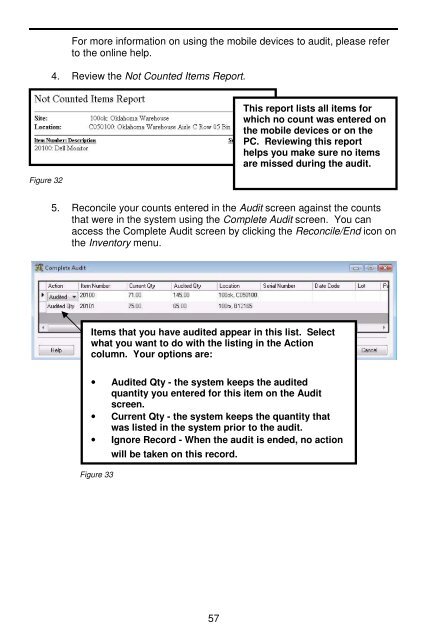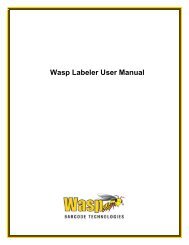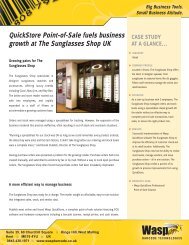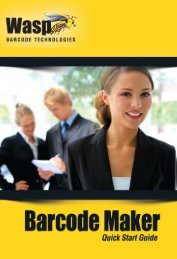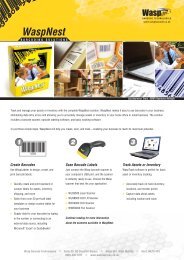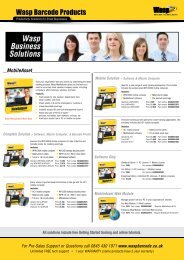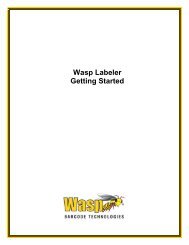User Guide - Wasp Barcode
User Guide - Wasp Barcode
User Guide - Wasp Barcode
Create successful ePaper yourself
Turn your PDF publications into a flip-book with our unique Google optimized e-Paper software.
For more information on using the mobile devices to audit, please refer<br />
to the online help.<br />
4. Review the Not Counted Items Report.<br />
Figure 32<br />
This report lists all items for<br />
whichnocountwasenteredon<br />
themobiledevicesoronthe<br />
PC. Reviewing this report<br />
helps you make sure no items<br />
are missed during the audit.<br />
5. Reconcile your counts entered in the Audit screen against the counts<br />
that were in the system using the Complete Audit screen. You can<br />
access the Complete Audit screen by clicking the Reconcile/End icon on<br />
the Inventory menu.<br />
Items that you have audited appear in this list. Select<br />
whatyouwanttodowiththelistingintheAction<br />
column. Your options are:<br />
• Audited Qty - the system keeps the audited<br />
quantity you entered for this item on the Audit<br />
screen.<br />
• Current Qty - the system keeps the quantity that<br />
was listed in the system prior to the audit.<br />
• Ignore Record - When the audit is ended, no action<br />
will be taken on this record.<br />
Figure 33<br />
57