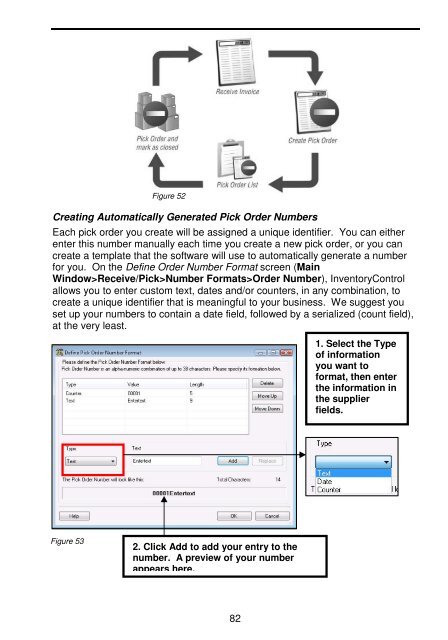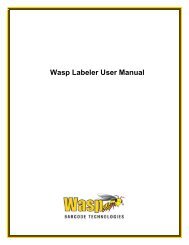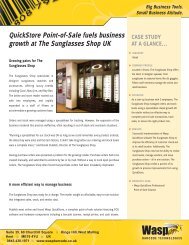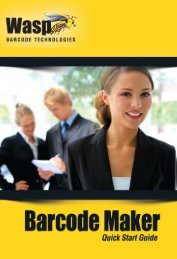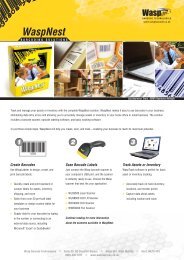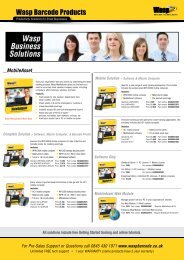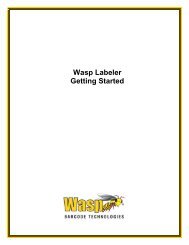User Guide - Wasp Barcode
User Guide - Wasp Barcode
User Guide - Wasp Barcode
Create successful ePaper yourself
Turn your PDF publications into a flip-book with our unique Google optimized e-Paper software.
Figure 52<br />
Creating Automatically Generated Pick Order Numbers<br />
Each pick order you create will be assigned a unique identifier. You can either<br />
enter this number manually each time you create a new pick order, or you can<br />
create a template that the software will use to automatically generate a number<br />
for you. On the Define Order Number Format screen (Main<br />
Window>Receive/Pick>Number Formats>Order Number), InventoryControl<br />
allows you to enter custom text, dates and/or counters, in any combination, to<br />
create a unique identifier that is meaningful to your business. We suggest you<br />
set up your numbers to contain a date field, followed by a serialized (count field),<br />
at the very least.<br />
1. Select the Type<br />
of information<br />
you want to<br />
format, then enter<br />
the information in<br />
the supplier<br />
fields.<br />
Figure 53<br />
2. Click Add to add your entry to the<br />
number. A preview of your number<br />
appears here.<br />
82