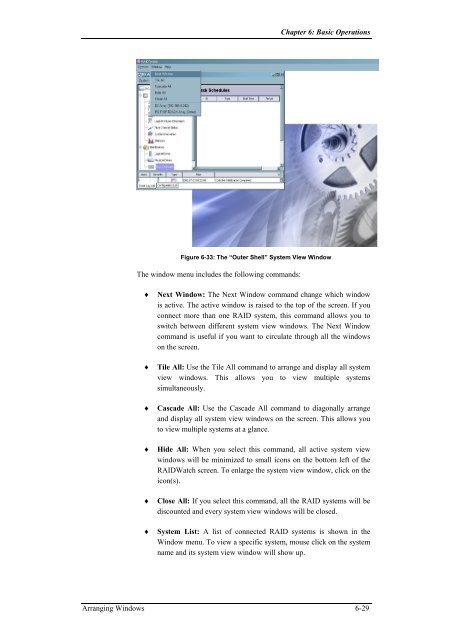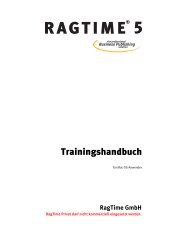- Page 1 and 2:
RAIDWatch® Effortless RAID Managem
- Page 3 and 4:
RAIDWatch User’s Manual Copyright
- Page 5 and 6:
RAIDWatch User’s Manual CHAPTER 4
- Page 7 and 8:
RAIDWatch User’s Manual 9.2.2.4.
- Page 9 and 10:
RAIDWatch User’s Manual User’s
- Page 11 and 12:
RAIDWatch User’s Manual Discusses
- Page 13 and 14:
RAIDWatch User’s Manual IMPORTANT
- Page 15 and 16:
RAIDWatch User’s Manual to Chapte
- Page 17 and 18:
RAIDWatch User’s Manual Chapter 3
- Page 19 and 20:
Chapter 1: Introduction Chapter 1 I
- Page 21 and 22:
Chapter 1: Introduction ♦ ♦ ♦
- Page 23 and 24:
Chapter 1: Introduction RAIDWatch
- Page 25 and 26:
Chapter 1: Introduction Table 1-1 s
- Page 27 and 28:
Chapter 1: Introduction 1.2.5 Multi
- Page 29 and 30:
Chapter 1: Introduction Mode 1 Cent
- Page 31 and 32:
Chapter 2: RAIDWatch Considerations
- Page 33 and 34:
Chapter 2: RAIDWatch Considerations
- Page 35 and 36:
Chapter 3: Installation Chapter 3 I
- Page 37 and 38:
Chapter 3: Installation ♦ SNMP tr
- Page 39 and 40:
Chapter 3: Installation 3.4.1 Befor
- Page 41 and 42:
Chapter 3: Installation Step 1. Ins
- Page 43 and 44:
Chapter 3: Installation Figure 3-4:
- Page 45 and 46:
Chapter 3: Installation Figure 3-7:
- Page 47 and 48:
Chapter 3: Installation RAIDWatch a
- Page 49 and 50:
Chapter 3: Installation Step 1. As
- Page 51 and 52:
Chapter 3: Installation 3.6 In-band
- Page 53 and 54:
Chapter 4: Configuration Client Opt
- Page 55 and 56:
Chapter 4: Configuration Client Opt
- Page 57 and 58:
Chapter 4: Configuration Client Opt
- Page 59 and 60:
Chapter 4: Configuration Client Opt
- Page 61 and 62:
Chapter 4: Configuration Client Opt
- Page 63 and 64:
Chapter 4: Configuration Client Opt
- Page 65 and 66:
Chapter 4: Configuration Client Opt
- Page 67 and 68:
Chapter 4: Configuration Client Opt
- Page 69 and 70: Chapter 4: Configuration Client Opt
- Page 71 and 72: Chapter 4: Configuration Client Opt
- Page 73 and 74: Chapter 4: Configuration Client Opt
- Page 75 and 76: Chapter 4: Configuration Client Opt
- Page 77 and 78: Chapter 4: Configuration Client Opt
- Page 79 and 80: Chapter 4: Configuration Client Opt
- Page 81 and 82: Chapter 4: Configuration Client Opt
- Page 83 and 84: Chapter 4: Configuration Client Opt
- Page 85 and 86: Chapter 5: RAIDWatch Icons Chapter
- Page 87 and 88: Chapter 5: RAIDWatch Icons 5.2 Arra
- Page 89 and 90: Chapter 5: RAIDWatch Icons volume.
- Page 91 and 92: Chapter 5: RAIDWatch Icons Host LUN
- Page 93 and 94: Chapter 6: Basic Operations Chapter
- Page 95 and 96: Chapter 6: Basic Operations 6.1 Sta
- Page 97 and 98: Chapter 6: Basic Operations 6.2.2 L
- Page 99 and 100: Chapter 6: Basic Operations NOTE: I
- Page 101 and 102: Chapter 6: Basic Operations Figure
- Page 103 and 104: Chapter 6: Basic Operations 6.5 Loo
- Page 105 and 106: Chapter 6: Basic Operations ♦ Und
- Page 107 and 108: Chapter 6: Basic Operations 6.6 The
- Page 109 and 110: Chapter 6: Basic Operations 6.6.4 L
- Page 111 and 112: Chapter 6: Basic Operations Cache D
- Page 113 and 114: Chapter 6: Basic Operations The sys
- Page 115 and 116: Chapter 6: Basic Operations Front V
- Page 117 and 118: Chapter 6: Basic Operations ♦ A s
- Page 119: Chapter 6: Basic Operations Figure
- Page 123 and 124: Chapter 7: Configuration Parameters
- Page 125 and 126: Chapter 7: Configuration Parameters
- Page 127 and 128: Chapter 7: Configuration Parameters
- Page 129 and 130: Chapter 7: Configuration Parameters
- Page 131 and 132: Chapter 7: Configuration Parameters
- Page 133 and 134: Chapter 7: Configuration Parameters
- Page 135 and 136: Chapter 7: Configuration Parameters
- Page 137 and 138: Chapter 7: Configuration Parameters
- Page 139 and 140: Chapter 7: Configuration Parameters
- Page 141 and 142: Chapter 7: Configuration Parameters
- Page 143 and 144: Chapter 8: Channel Configuration Ch
- Page 145 and 146: Chapter 8: Channel Configuration Fi
- Page 147 and 148: Chapter 8: Channel Configuration 8.
- Page 149 and 150: Chapter 8: Channel Configuration Fi
- Page 151 and 152: Chapter 9: Drive Management Chapter
- Page 153 and 154: Chapter 9: Drive Management 9.1. Lo
- Page 155 and 156: Chapter 9: Drive Management Figure
- Page 157 and 158: Chapter 9: Drive Management Step 2.
- Page 159 and 160: Chapter 9: Drive Management 9.2.3.2
- Page 161 and 162: Chapter 9: Drive Management 9.2.3.5
- Page 163 and 164: Chapter 9: Drive Management 9.2.4 D
- Page 165 and 166: Chapter 9: Drive Management RAID Ex
- Page 167 and 168: Chapter 9: Drive Management 9.2.6 R
- Page 169 and 170: Chapter 9: Drive Management Step 1.
- Page 171 and 172:
Chapter 9: Drive Management 9.3.3 A
- Page 173 and 174:
Chapter 9: Drive Management Figure
- Page 175 and 176:
Chapter 9: Drive Management 9.4.2 P
- Page 177 and 178:
Chapter 9: Drive Management Step 3.
- Page 179 and 180:
Chapter 10: LUN Mapping Chapter 10
- Page 181 and 182:
Chapter 10: LUN Mapping Figure 10-2
- Page 183 and 184:
Chapter 10: LUN Mapping 10.2.3. Del
- Page 185 and 186:
Chapter 11: System Monitoring and M
- Page 187 and 188:
Chapter 11: System Monitoring and M
- Page 189 and 190:
Chapter 11: System Monitoring and M
- Page 191 and 192:
Chapter 11: System Monitoring and M
- Page 193 and 194:
Chapter 11: System Monitoring and M
- Page 195 and 196:
Chapter 11: System Monitoring and M
- Page 197 and 198:
Chapter 11: System Monitoring and M
- Page 199 and 200:
Chapter 12: Enclosure Display Chapt
- Page 201 and 202:
Chapter 12: Enclosure Display navig
- Page 203 and 204:
Chapter 12: Enclosure Display Figur
- Page 205 and 206:
Chapter 13: NPC Utility Coupled wit
- Page 207 and 208:
Chapter 13: NPC Utility Coupled wit
- Page 209 and 210:
Chapter 13: NPC Utility Coupled wit
- Page 211 and 212:
Chapter 13: NPC Utility Coupled wit
- Page 213 and 214:
Chapter 14: Central Management Util
- Page 215 and 216:
Chapter 14: Central Management Util
- Page 217 and 218:
Chapter 14: Central Management Util
- Page 219 and 220:
Appendices Appendices The following
- Page 221 and 222:
Appendices RAIDWatch Window Menu Co
- Page 223 and 224:
Appendices Tool Bar Commands Comman
- Page 225 and 226:
Appendices Appendix B. Glossary Fib
- Page 227 and 228:
Appendices NRAID Non-RAID. The capa
- Page 229 and 230:
Appendices Striping Stripe Size Str
- Page 231 and 232:
Appendices Appendix C. RAID Levels
- Page 233 and 234:
Appendices C.4. RAID 1 RAID 1 imple
- Page 235 and 236:
Appendices Figure C-5: RAID 3 Stora
- Page 237 and 238:
Appendices Appendix D. Additional R