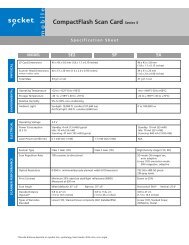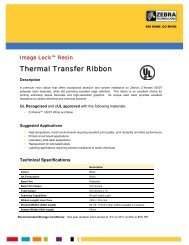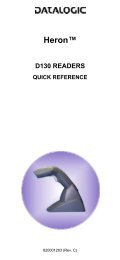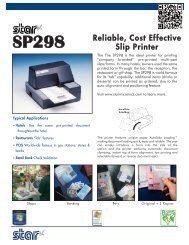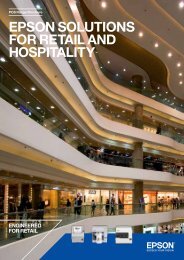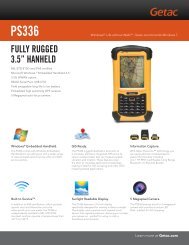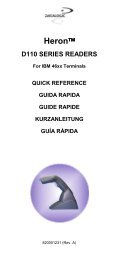Datalogic Heron Software Configuration Manual - The Barcode ...
Datalogic Heron Software Configuration Manual - The Barcode ...
Datalogic Heron Software Configuration Manual - The Barcode ...
You also want an ePaper? Increase the reach of your titles
YUMPU automatically turns print PDFs into web optimized ePapers that Google loves.
ADVANCED FORMATTING<br />
Exit and Save <strong>Configuration</strong><br />
Ì$-Î<br />
2 Code 2<br />
<br />
code ID<br />
ÌEK1hÎ<br />
Read the code type from the Code Identifier Table beginning in Appendix B.<br />
<br />
code length<br />
ÌEL1jÎ<br />
Read a number in the range 01-99 from the Hex/Numeric Table.<br />
3 Concatenation Result Code ID<br />
use code 1 ID<br />
ÌEN0kÎ<br />
use code 2 ID<br />
ÌEN1nÎ<br />
Since you can concatenate codes from different families, you must select the Code ID character<br />
of the resulting code. <strong>The</strong> Code ID character will be sent in the output message only if it is<br />
enabled according to the Code Identifier selection (<strong>Datalogic</strong>, AIM, or Custom).<br />
4 Concatenation Timeout<br />
<br />
timeout<br />
ÌEJ3Î<br />
Read two numbers in the range 00 to 99<br />
00= no timeout<br />
01-99 = timeout from 1 to 99 seconds<br />
Define the timeout, which determines the valid waiting period between the two codes, in order to<br />
accept concatenation. If the timeout expires, the resulting action will be based on the following<br />
selection.<br />
90