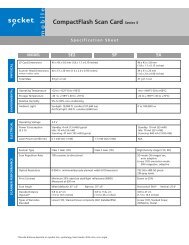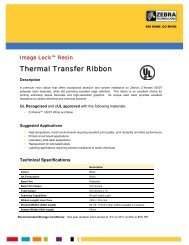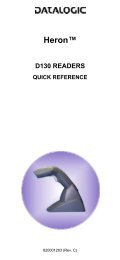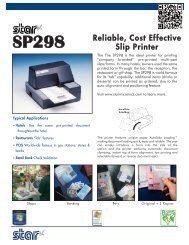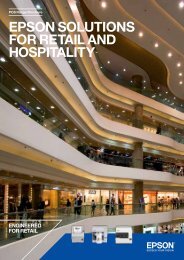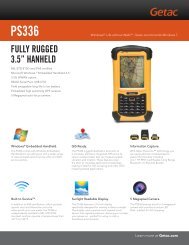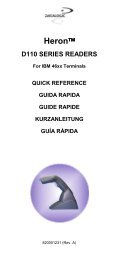Datalogic Heron Software Configuration Manual - The Barcode ...
Datalogic Heron Software Configuration Manual - The Barcode ...
Datalogic Heron Software Configuration Manual - The Barcode ...
Create successful ePaper yourself
Turn your PDF publications into a flip-book with our unique Google optimized e-Paper software.
2<br />
HHD II<br />
If the Host does not supply sufficient power to the reader, a dialog box will appear on<br />
the Host and the reader will be blocked (LED continues blinking). In this case,<br />
disconnect the USB device cable at the Host (LED stops blinking), connect and<br />
power-up an external supply to the USB device cable then reconnect the USB device<br />
cable to the Host and close the dialog box. <strong>The</strong> reader emits the beep OK signal.<br />
You can now read codes. At this point you can read the USB interface configuration<br />
code according to your application. Load drivers from the O.S. (if requested). When<br />
configuring the USB-COM interface, the relevant files and drivers must be installed<br />
from the USB Device Installation software which can be downloaded from the web<br />
site: http://www.datalogic.com.<br />
<strong>The</strong> reader is ready.<br />
First Start-Up<br />
Connect device to<br />
Host with USB cable<br />
LED blinks<br />
Load drivers<br />
(if requested)<br />
LED off<br />
Disconnect reader<br />
at Host<br />
Connect external<br />
power supply to<br />
cable and power up<br />
YES<br />
Does a dialog<br />
box appear<br />
asking whether<br />
Bus power is<br />
sufficient<br />
NO<br />
LED off - BEEP OK<br />
BEEP OK<br />
Reconnect reader<br />
cable to Host and<br />
close dialog box<br />
Select desired<br />
USB interface<br />
code<br />
Load drivers<br />
(if requested)<br />
Read test codes.<br />
Reader is READY<br />
4