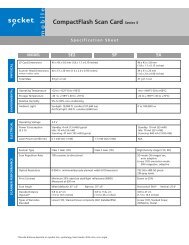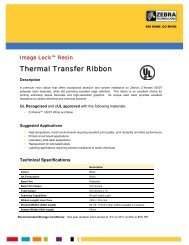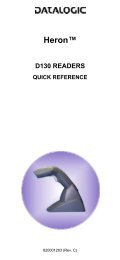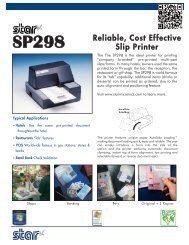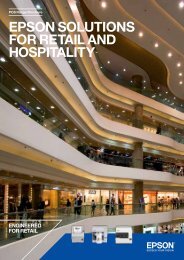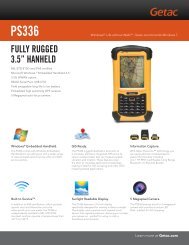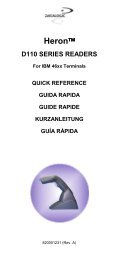Datalogic Heron Software Configuration Manual - The Barcode ...
Datalogic Heron Software Configuration Manual - The Barcode ...
Datalogic Heron Software Configuration Manual - The Barcode ...
Create successful ePaper yourself
Turn your PDF publications into a flip-book with our unique Google optimized e-Paper software.
Enter <strong>Configuration</strong><br />
Exit and Save <strong>Configuration</strong><br />
Ì$+;Î WEDGE Ì$-Î<br />
KEYBOARD SETTING<br />
ALPHANUMERIC KEYBOARD SETTING<br />
<strong>The</strong> reader can be used with terminals or PCs with various keyboard types and nationalities<br />
through a simple keyboard setting procedure.<br />
<strong>The</strong> type of computer or terminal must be selected before activating the keyboard setting<br />
command.<br />
Keyboard setting consists of communicating to the reader how to send data corresponding to<br />
the keyboard used in the application. <strong>The</strong> keys must be set in a specific order.<br />
Press and release a key to set it.<br />
Some characters may require more than one key pressed simultaneously during normal use<br />
(refer to the manual of your PC or terminal for keyboard use). <strong>The</strong> exact sequence must be<br />
indicated to the reader in this case pressing and releasing the different keys.<br />
Example:<br />
If one has to press the "Shift" and "4" keys simultaneously on the keyboard to transmit the<br />
character "$" to the video, to set the "$", press and release "Shift" then press and release "4".<br />
Each pressed and released key must generate an acoustic signal on the reader, otherwise<br />
repress the key. Never press more than one key at the same time, even if this corresponds to<br />
the normal use of your keyboard.<br />
Press "Backspace" to correct a wrong key entry. In this case the reader emits 2 beeps.<br />
Note: "CAPS LOCK" and "NUM LOCK" must be off before starting the keyboard setting<br />
procedure. "SHIFT" must be repressed for each character and cannot be substituted by<br />
"CAPS LOCK".<br />
<br />
setting the alphanumeric keyboard<br />
ÌFB0TÎ<br />
Read the code above.<br />
Press the keys shown in the following table according to their numerical order:<br />
32