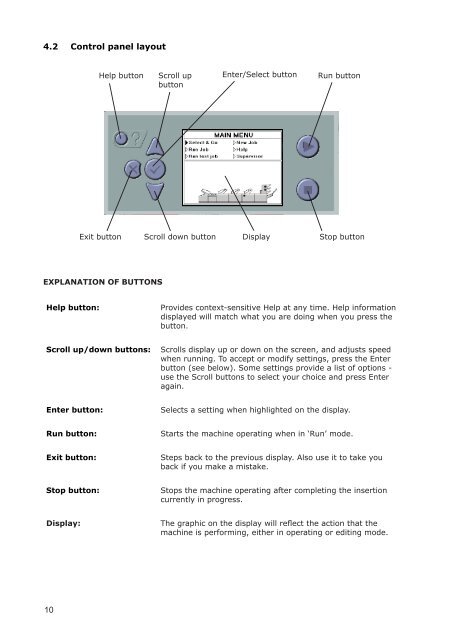User Guide DS-100 Product(range) - Neopost
User Guide DS-100 Product(range) - Neopost
User Guide DS-100 Product(range) - Neopost
Create successful ePaper yourself
Turn your PDF publications into a flip-book with our unique Google optimized e-Paper software.
4.2 Control panel layout<br />
Help button Scroll up Enter/Select button Run button<br />
button<br />
Exit button<br />
Scroll down button<br />
Display<br />
Stop button<br />
EXPLANATION OF BUTTONS<br />
Help button:<br />
Provides context-sensitive Help at any time. Help information<br />
displayed will match what you are doing when you press the<br />
button.<br />
Scroll up/down buttons:<br />
Scrolls display up or down on the screen, and adjusts speed<br />
when running. To accept or modify settings, press the Enter<br />
button (see below). Some settings provide a list of options -<br />
use the Scroll buttons to select your choice and press Enter<br />
again.<br />
Enter button:<br />
Selects a setting when highlighted on the display.<br />
Run button:<br />
Starts the machine operating when in ‘Run’ mode.<br />
Exit button:<br />
Steps back to the previous display. Also use it to take you<br />
back if you make a mistake.<br />
Stop button:<br />
Stops the machine operating after completing the insertion<br />
currently in progress.<br />
Display:<br />
The graphic on the display will reflect the action that the<br />
machine is performing, either in operating or editing mode.<br />
10