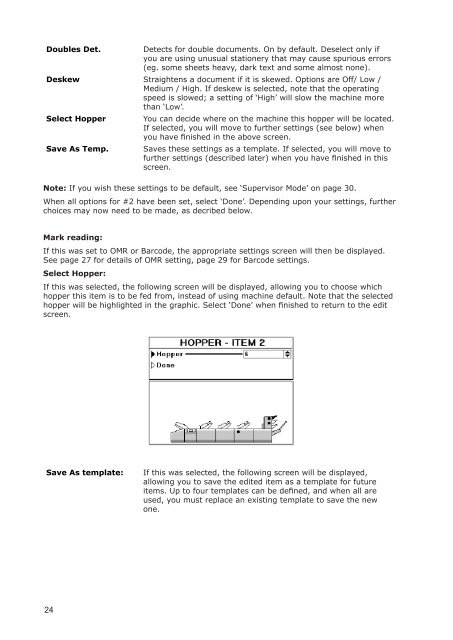User Guide DS-100 Product(range) - Neopost
User Guide DS-100 Product(range) - Neopost
User Guide DS-100 Product(range) - Neopost
You also want an ePaper? Increase the reach of your titles
YUMPU automatically turns print PDFs into web optimized ePapers that Google loves.
Doubles Det.<br />
Detects for double documents. On by default. Deselect only if<br />
you are using unusual stationery that may cause spurious errors<br />
(eg. some sheets heavy, dark text and some almost none).<br />
Deskew Straightens a document if it is skewed. Options are Off/ Low /<br />
Medium / High. If deskew is selected, note that the operating<br />
speed is slowed; a setting of ‘High’ will slow the machine more<br />
than ‘Low’.<br />
Select Hopper You can decide where on the machine this hopper will be located.<br />
If selected, you will move to further settings (see below) when<br />
you have finished in the above screen.<br />
Save As Temp. Saves these settings as a template. If selected, you will move to<br />
further settings (described later) when you have finished in this<br />
screen.<br />
Note: If you wish these settings to be default, see ‘Supervisor Mode’ on page 30.<br />
When all options for #2 have been set, select ‘Done’. Depending upon your settings, further<br />
choices may now need to be made, as decribed below.<br />
Mark reading:<br />
If this was set to OMR or Barcode, the appropriate settings screen will then be displayed.<br />
See page 27 for details of OMR setting, page 29 for Barcode settings.<br />
Select Hopper:<br />
If this was selected, the following screen will be displayed, allowing you to choose which<br />
hopper this item is to be fed from, instead of using machine default. Note that the selected<br />
hopper will be highlighted in the graphic. Select ‘Done’ when finished to return to the edit<br />
screen.<br />
Save As template:<br />
If this was selected, the following screen will be displayed,<br />
allowing you to save the edited item as a template for future<br />
items. Up to four templates can be defined, and when all are<br />
used, you must replace an existing template to save the new<br />
one.<br />
24