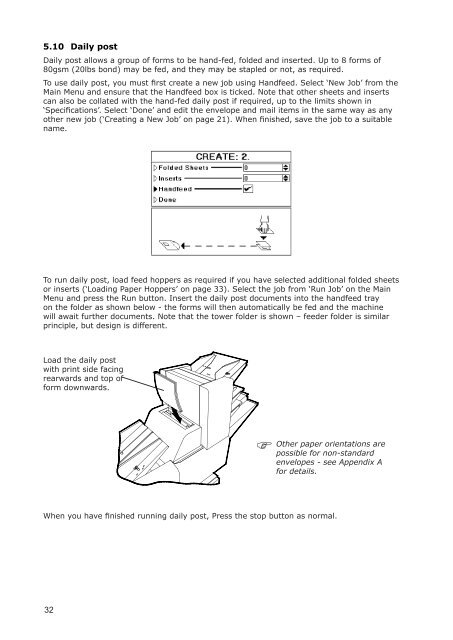User Guide DS-100 Product(range) - Neopost
User Guide DS-100 Product(range) - Neopost
User Guide DS-100 Product(range) - Neopost
You also want an ePaper? Increase the reach of your titles
YUMPU automatically turns print PDFs into web optimized ePapers that Google loves.
5.10 Daily post<br />
Daily post allows a group of forms to be hand-fed, folded and inserted. Up to 8 forms of<br />
80gsm (20lbs bond) may be fed, and they may be stapled or not, as required.<br />
To use daily post, you must first create a new job using Handfeed. Select ‘New Job’ from the<br />
Main Menu and ensure that the Handfeed box is ticked. Note that other sheets and inserts<br />
can also be collated with the hand-fed daily post if required, up to the limits shown in<br />
‘Specifications’. Select ‘Done’ and edit the envelope and mail items in the same way as any<br />
other new job (‘Creating a New Job’ on page 21). When finished, save the job to a suitable<br />
name.<br />
To run daily post, load feed hoppers as required if you have selected additional folded sheets<br />
or inserts (‘Loading Paper Hoppers’ on page 33). Select the job from ‘Run Job’ on the Main<br />
Menu and press the Run button. Insert the daily post documents into the handfeed tray<br />
on the folder as shown below - the forms will then automatically be fed and the machine<br />
will await further documents. Note that the tower folder is shown – feeder folder is similar<br />
principle, but design is different.<br />
Load the daily post<br />
with print side facing<br />
rearwards and top of<br />
form downwards.<br />
Other paper orientations are<br />
possible for non-standard<br />
envelopes - see Appendix A<br />
for details.<br />
When you have finished running daily post, Press the stop button as normal.<br />
32