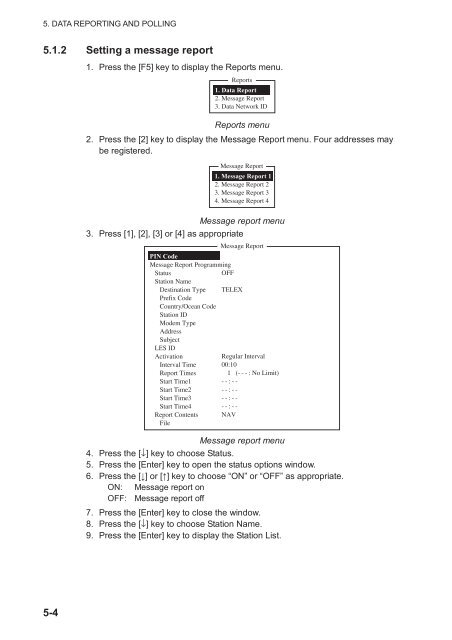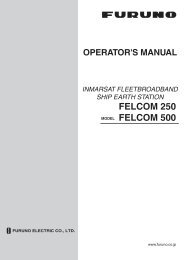FELCOM 16
FELCOM 16
FELCOM 16
Create successful ePaper yourself
Turn your PDF publications into a flip-book with our unique Google optimized e-Paper software.
5. DATA REPORTING AND POLLING<br />
5.1.2 Setting a message report<br />
1. Press the [F5] key to display the Reports menu.<br />
Reports<br />
1. Data Report<br />
2. Message Report<br />
3. Data Network ID<br />
Reports menu<br />
2. Press the [2] key to display the Message Report menu. Four addresses may<br />
be registered.<br />
Message Report<br />
1. Message Report 1<br />
2. Message Report 2<br />
3. Message Report 3<br />
4. Message Report 4<br />
Message report menu<br />
3. Press [1], [2], [3] or [4] as appropriate<br />
Message Report<br />
PIN Code<br />
Message Report Programming<br />
Status<br />
OFF<br />
Station Name<br />
Destination Type TELEX<br />
Prefix Code<br />
Country/Ocean Code<br />
Station ID<br />
Modem Type<br />
Address<br />
Subject<br />
LES ID<br />
Activation<br />
Regular Interval<br />
Interval Time 00:10<br />
Report Times 1 (---: No Limit)<br />
Start Time1 --:--<br />
Start Time2 --:--<br />
Start Time3 --:--<br />
Start Time4 --:--<br />
Report Contents NAV<br />
File<br />
Message report menu<br />
4. Press the [↓] key to choose Status.<br />
5. Press the [Enter] key to open the status options window.<br />
6. Press the [] or [] key to choose “ON” or “OFF” as appropriate.<br />
ON: Message report on<br />
OFF: Message report off<br />
7. Press the [Enter] key to close the window.<br />
8. Press the [↓] key to choose Station Name.<br />
9. Press the [Enter] key to display the Station List.<br />
5-4