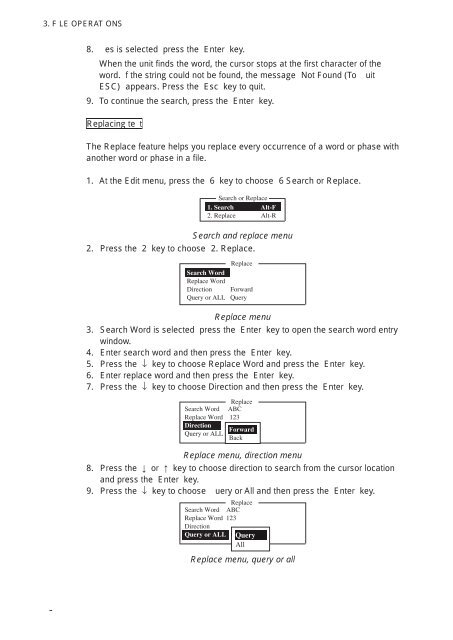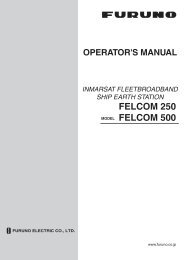FELCOM 16
FELCOM 16
FELCOM 16
Create successful ePaper yourself
Turn your PDF publications into a flip-book with our unique Google optimized e-Paper software.
3. F LE OPERAT ONS<br />
8. es is selected press the Enter key.<br />
When the unit finds the word, the cursor stops at the first character of the<br />
word. f the string could not be found, the message Not Found (To uit<br />
ESC) appears. Press the Esc key to quit.<br />
9. To continue the search, press the Enter key.<br />
Replacing te t<br />
The Replace feature helps you replace every occurrence of a word or phase with<br />
another word or phase in a file.<br />
1. At the Edit menu, press the 6 key to choose 6 Search or Replace.<br />
Search or Replace<br />
1. Search Alt-F<br />
2. Replace Alt-R<br />
Search and replace menu<br />
2. Press the 2 key to choose 2. Replace.<br />
Replace<br />
Search Word<br />
Replace Word<br />
Direction Forward<br />
Query or ALL Query<br />
Replace menu<br />
3. Search Word is selected press the Enter key to open the search word entry<br />
window.<br />
4. Enter search word and then press the Enter key.<br />
5. Press the ↓ key to choose Replace Word and press the Enter key.<br />
6. Enter replace word and then press the Enter key.<br />
7. Press the ↓ key to choose Direction and then press the Enter key.<br />
Replace<br />
Search Word ABC<br />
Replace Word 123<br />
Direction Forward<br />
Forward<br />
Query or ALL Query<br />
Back<br />
Replace menu, direction menu<br />
8. Press the or key to choose direction to search from the cursor location<br />
and press the Enter key.<br />
9. Press the ↓ key to choose uery or All and then press the Enter key.<br />
Replace<br />
Search Word ABC<br />
Replace Word 123<br />
Direction<br />
Query or ALL Query<br />
All<br />
Replace menu, query or all<br />
-