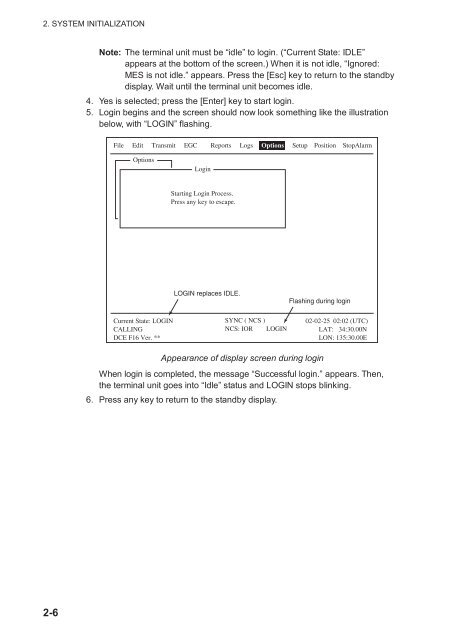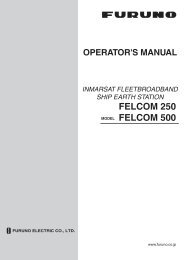FELCOM 16
FELCOM 16
FELCOM 16
You also want an ePaper? Increase the reach of your titles
YUMPU automatically turns print PDFs into web optimized ePapers that Google loves.
2. SYSTEM INITIALIZATION<br />
Note: The terminal unit must be “idle” to login. (“Current State: IDLE”<br />
appears at the bottom of the screen.) When it is not idle, “Ignored:<br />
MES is not idle.” appears. Press the [Esc] key to return to the standby<br />
display. Wait until the terminal unit becomes idle.<br />
4. Yes is selected; press the [Enter] key to start login.<br />
5. Login begins and the screen should now look something like the illustration<br />
below, with “LOGIN” flashing.<br />
File Edit Transmit EGC Reports Logs Options Setup Position StopAlarm<br />
Options<br />
Login<br />
Starting Login Process.<br />
Press any key to escape.<br />
LOGIN replaces IDLE.<br />
Flashing during login<br />
Current State: LOGIN<br />
CALLING<br />
DCE F<strong>16</strong> Ver. **<br />
SYNC ( NCS )<br />
NCS: IOR LOGIN<br />
02-02-25 02:02 (UTC)<br />
LAT: 34:30.00N<br />
LON: 135:30.00E<br />
Appearance of display screen during login<br />
When login is completed, the message “Successful login.” appears. Then,<br />
the terminal unit goes into “Idle” status and LOGIN stops blinking.<br />
6. Press any key to return to the standby display.<br />
2-6