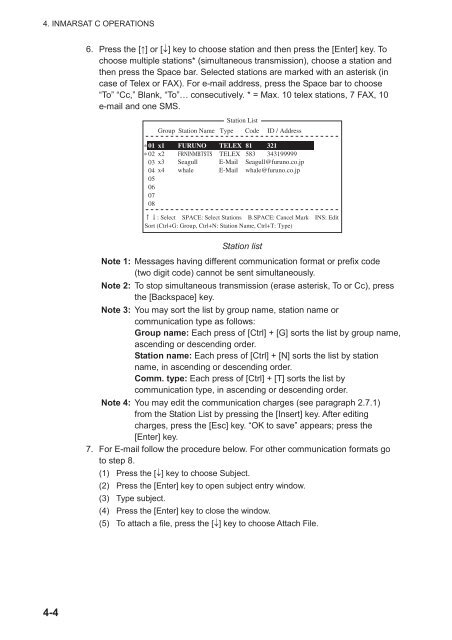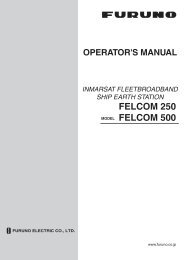FELCOM 16
FELCOM 16
FELCOM 16
Create successful ePaper yourself
Turn your PDF publications into a flip-book with our unique Google optimized e-Paper software.
4. INMARSAT C OPERATIONS<br />
6. Press the [] or [] key to choose station and then press the [Enter] key. To<br />
choose multiple stations* (simultaneous transmission), choose a station and<br />
then press the Space bar. Selected stations are marked with an asterisk (in<br />
case of Telex or FAX). For e-mail address, press the Space bar to choose<br />
“To” “Cc,” Blank, “To”… consecutively. * = Max. 10 telex stations, 7 FAX, 10<br />
e-mail and one SMS.<br />
Station List<br />
Group Station Name Type Code ID / Address<br />
* 01 x1<br />
* 02 x2<br />
03 x3<br />
04 x4<br />
05<br />
06<br />
07<br />
08<br />
FURUNO<br />
FRNINMBTSTS<br />
Seagull<br />
whale<br />
TELEX<br />
TELEX<br />
81<br />
583<br />
321<br />
343199999<br />
E-Mail Seagull@furuno.co.jp<br />
E-Mail whale@furuno.co.jp<br />
: Select SPACE: Select Stations B.SPACE: Cancel Mark INS: Edit<br />
Sort (Ctrl+G: Group, Ctrl+N: Station Name, Ctrl+T: Type)<br />
Station list<br />
Note 1: Messages having different communication format or prefix code<br />
(two digit code) cannot be sent simultaneously.<br />
Note 2: To stop simultaneous transmission (erase asterisk, To or Cc), press<br />
the [Backspace] key.<br />
Note 3: You may sort the list by group name, station name or<br />
communication type as follows:<br />
Group name: Each press of [Ctrl] + [G] sorts the list by group name,<br />
ascending or descending order.<br />
Station name: Each press of [Ctrl] + [N] sorts the list by station<br />
name, in ascending or descending order.<br />
Comm. type: Each press of [Ctrl] + [T] sorts the list by<br />
communication type, in ascending or descending order.<br />
Note 4: You may edit the communication charges (see paragraph 2.7.1)<br />
from the Station List by pressing the [Insert] key. After editing<br />
charges, press the [Esc] key. “OK to save” appears; press the<br />
[Enter] key.<br />
7. For E-mail follow the procedure below. For other communication formats go<br />
to step 8.<br />
(1) Press the [] key to choose Subject.<br />
(2) Press the [Enter] key to open subject entry window.<br />
(3) Type subject.<br />
(4) Press the [Enter] key to close the window.<br />
(5) To attach a file, press the [] key to choose Attach File.<br />
4-4