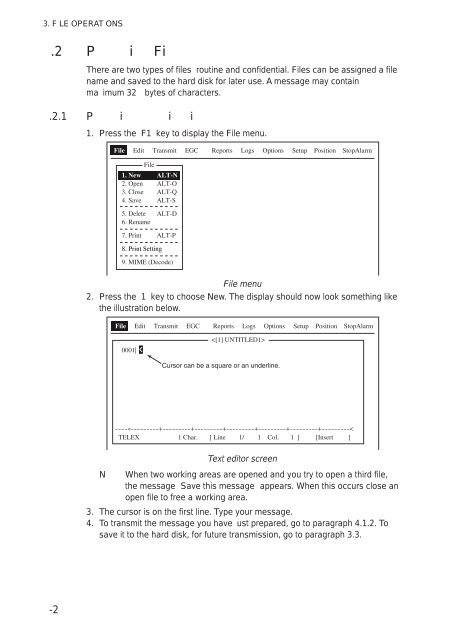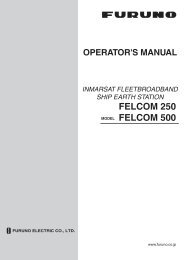FELCOM 16
FELCOM 16
FELCOM 16
Create successful ePaper yourself
Turn your PDF publications into a flip-book with our unique Google optimized e-Paper software.
3. F LE OPERAT ONS<br />
.2 P i Fi<br />
There are two types of files routine and confidential. Files can be assigned a file<br />
name and saved to the hard disk for later use. A message may contain<br />
ma imum 32 bytes of characters.<br />
.2.1 P i i i<br />
1. Press the F1 key to display the File menu.<br />
File Edit Transmit EGC Reports Logs Options Setup Position StopAlarm<br />
1. New<br />
2. Open<br />
3. Close<br />
4. Save<br />
File<br />
ALT-N<br />
ALT-O<br />
ALT-Q<br />
ALT-S<br />
5. Delete<br />
6. Rename<br />
7. Print<br />
ALT-D<br />
ALT-P<br />
8. Print Setting<br />
9. MIME (Decode)<br />
File menu<br />
2. Press the 1 key to choose New. The display should now look something like<br />
the illustration below.<br />
File Edit Transmit EGC Reports Logs Options Setup Position StopAlarm<br />
0001|<br />
<br />
Cursor can be a square or an underline.<br />
---- * ---------+---------+---------+---------+---------+---------+---------<<br />
TELEX<br />
1 Char. [ Line 1/ 1 Col. 1 ] [Insert ]<br />
Text editor screen<br />
N When two working areas are opened and you try to open a third file,<br />
the message Save this message appears. When this occurs close an<br />
open file to free a working area.<br />
3. The cursor is on the first line. Type your message.<br />
4. To transmit the message you have ust prepared, go to paragraph 4.1.2. To<br />
save it to the hard disk, for future transmission, go to paragraph 3.3.<br />
-2