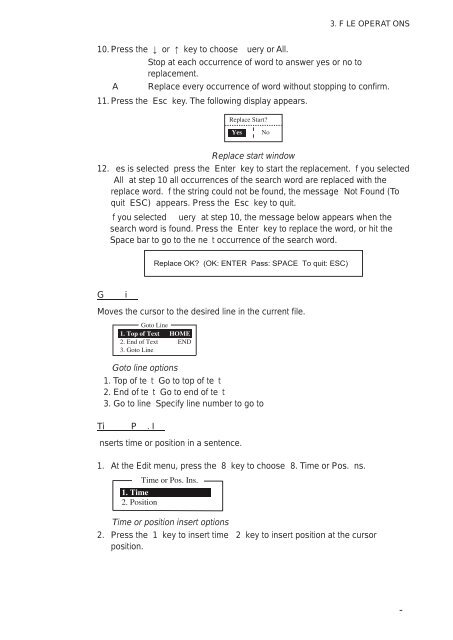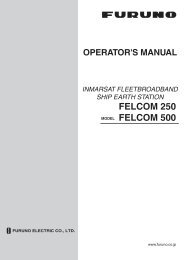FELCOM 16
FELCOM 16
FELCOM 16
Create successful ePaper yourself
Turn your PDF publications into a flip-book with our unique Google optimized e-Paper software.
3. F LE OPERAT ONS<br />
10. Press the or key to choose uery or All.<br />
Stop at each occurrence of word to answer yes or no to<br />
replacement.<br />
A Replace every occurrence of word without stopping to confirm.<br />
11. Press the Esc key. The following display appears.<br />
Replace Start<br />
Yes No<br />
Replace start window<br />
12. es is selected press the Enter key to start the replacement. f you selected<br />
All at step 10 all occurrences of the search word are replaced with the<br />
replace word. f the string could not be found, the message Not Found (To<br />
quit ESC) appears. Press the Esc key to quit.<br />
f you selected uery at step 10, the message below appears when the<br />
search word is found. Press the Enter key to replace the word, or hit the<br />
Space bar to go to the ne t occurrence of the search word.<br />
Replace OK (OK: ENTER Pass: SPACE To quit: ESC)<br />
G<br />
i<br />
Moves the cursor to the desired line in the current file.<br />
Goto Line<br />
1. Top of Text HOME<br />
2. End of Text END<br />
3. Goto Line<br />
Goto line options<br />
1. Top of te t Go to top of te t<br />
2. End of te t Go to end of te t<br />
3. Go to line Specify line number to go to<br />
Ti P . I<br />
nserts time or position in a sentence.<br />
1. At the Edit menu, press the 8 key to choose 8. Time or Pos. ns.<br />
1. Time<br />
2. Position<br />
Time or Pos. Ins.<br />
Time or position insert options<br />
2. Press the 1 key to insert time 2 key to insert position at the cursor<br />
position.<br />
-