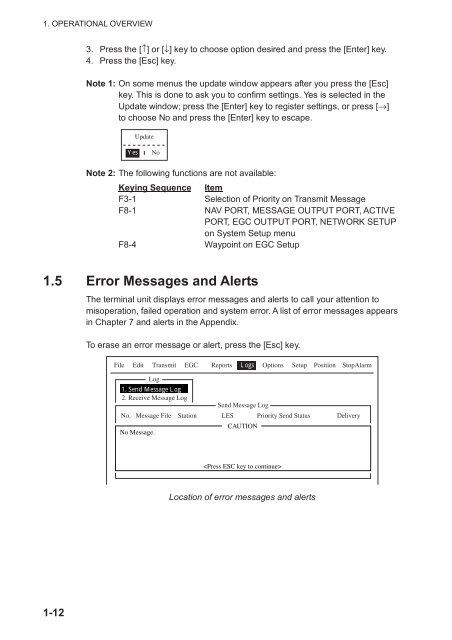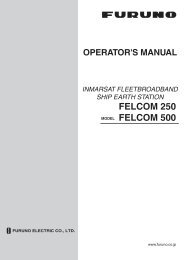FELCOM 16
FELCOM 16
FELCOM 16
Create successful ePaper yourself
Turn your PDF publications into a flip-book with our unique Google optimized e-Paper software.
1. OPERATIONAL OVERVIEW<br />
3. Press the [↑] or [↓] key to choose option desired and press the [Enter] key.<br />
4. Press the [Esc] key.<br />
Note 1: On some menus the update window appears after you press the [Esc]<br />
key. This is done to ask you to confirm settings. Yes is selected in the<br />
Update window; press the [Enter] key to register settings, or press [→]<br />
to choose No and press the [Enter] key to escape.<br />
Update<br />
Yes<br />
No<br />
Note 2: The following functions are not available:<br />
Keying Sequence Item<br />
F3-1 Selection of Priority on Transmit Message<br />
F8-1 NAV PORT, MESSAGE OUTPUT PORT, ACTIVE<br />
PORT, EGC OUTPUT PORT, NETWORK SETUP<br />
on System Setup menu<br />
F8-4 Waypoint on EGC Setup<br />
1.5 Error Messages and Alerts<br />
The terminal unit displays error messages and alerts to call your attention to<br />
misoperation, failed operation and system error. A list of error messages appears<br />
in Chapter 7 and alerts in the Appendix.<br />
To erase an error message or alert, press the [Esc] key.<br />
File Edit Transmit EGC Reports Logs Options Setup Position StopAlarm<br />
Log<br />
1. Send Message Log<br />
2. Receive Message Log<br />
Send Message Log<br />
No. Message File Station LES Priority Send Status Delivery<br />
No Message.<br />
CAUTION<br />
<br />
Location of error messages and alerts<br />
1-12