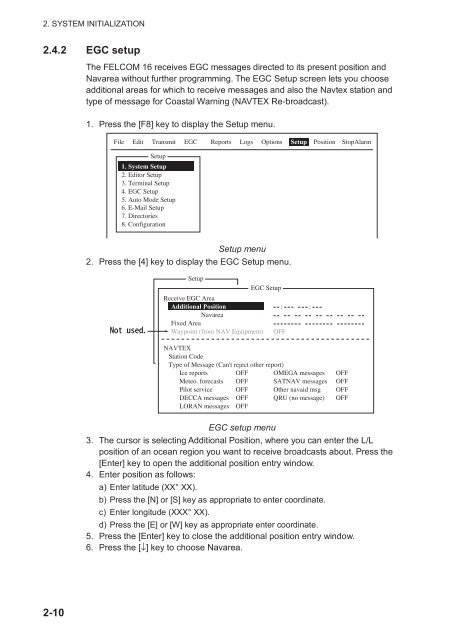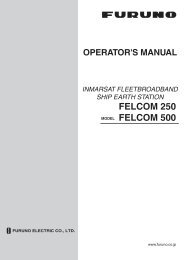FELCOM 16
FELCOM 16
FELCOM 16
Create successful ePaper yourself
Turn your PDF publications into a flip-book with our unique Google optimized e-Paper software.
2. SYSTEM INITIALIZATION<br />
2.4.2 EGC setup<br />
The <strong>FELCOM</strong> <strong>16</strong> receives EGC messages directed to its present position and<br />
Navarea without further programming. The EGC Setup screen lets you choose<br />
additional areas for which to receive messages and also the Navtex station and<br />
type of message for Coastal Warning (NAVTEX Re-broadcast).<br />
1. Press the [F8] key to display the Setup menu.<br />
File Edit Transmit EGC Reports Logs Options Setup Position StopAlarm<br />
Setup<br />
1. System Setup<br />
2. Editor Setup<br />
3. Terminal Setup<br />
4. EGC Setup<br />
5. Auto Mode Setup<br />
6. E-Mail Setup<br />
7. Directories<br />
8. Configuration<br />
Setup menu<br />
2. Press the [4] key to display the EGC Setup menu.<br />
<br />
Setup<br />
Receive EGC Area<br />
Additional Position<br />
Navarea<br />
Fixed Area<br />
Waypoint (from NAV Equipment)<br />
EGC Setup<br />
OFF<br />
: :<br />
NAVTEX<br />
Station Code<br />
Type of Message (Can't reject other report)<br />
Ice reports<br />
Meteo. forecasts<br />
Pilot service<br />
DECCA messages<br />
LORAN messages<br />
OFF<br />
OFF<br />
OFF<br />
OFF<br />
OFF<br />
OMEGA messages<br />
SATNAV messages<br />
Other navaid msg<br />
QRU (no message)<br />
OFF<br />
OFF<br />
OFF<br />
OFF<br />
EGC setup menu<br />
3. The cursor is selecting Additional Position, where you can enter the L/L<br />
position of an ocean region you want to receive broadcasts about. Press the<br />
[Enter] key to open the additional position entry window.<br />
4. Enter position as follows:<br />
a) Enter latitude (XX° XX).<br />
b) Press the [N] or [S] key as appropriate to enter coordinate.<br />
c) Enter longitude (XXX° XX).<br />
d) Press the [E] or [W] key as appropriate enter coordinate.<br />
5. Press the [Enter] key to close the additional position entry window.<br />
6. Press the [↓] key to choose Navarea.<br />
2-10