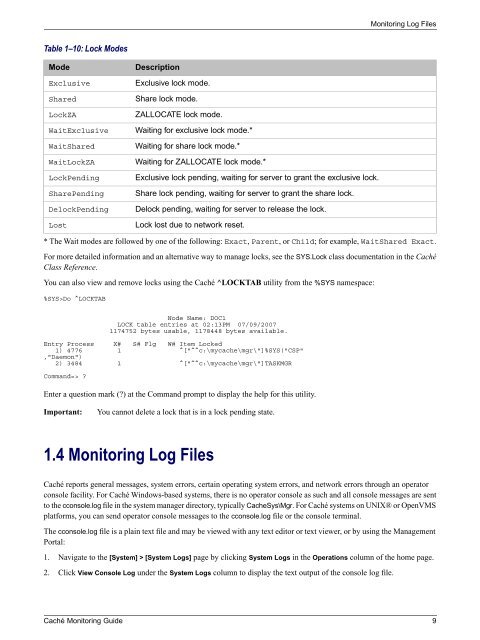Caché Monitoring Guide - InterSystems Documentation
Caché Monitoring Guide - InterSystems Documentation
Caché Monitoring Guide - InterSystems Documentation
You also want an ePaper? Increase the reach of your titles
YUMPU automatically turns print PDFs into web optimized ePapers that Google loves.
<strong>Monitoring</strong> Log Files<br />
Table 1–10: Lock Modes<br />
Mode<br />
Exclusive<br />
Shared<br />
LockZA<br />
WaitExclusive<br />
WaitShared<br />
WaitLockZA<br />
LockPending<br />
SharePending<br />
DelockPending<br />
Lost<br />
Description<br />
Exclusive lock mode.<br />
Share lock mode.<br />
ZALLOCATE lock mode.<br />
Waiting for exclusive lock mode.*<br />
Waiting for share lock mode.*<br />
Waiting for ZALLOCATE lock mode.*<br />
Exclusive lock pending, waiting for server to grant the exclusive lock.<br />
Share lock pending, waiting for server to grant the share lock.<br />
Delock pending, waiting for server to release the lock.<br />
Lock lost due to network reset.<br />
* The Wait modes are followed by one of the following: Exact, Parent, or Child; for example, WaitShared Exact.<br />
For more detailed information and an alternative way to manage locks, see the SYS.Lock class documentation in the <strong>Caché</strong><br />
Class Reference.<br />
You can also view and remove locks using the <strong>Caché</strong> ^LOCKTAB utility from the %SYS namespace:<br />
%SYS>Do ^LOCKTAB<br />
Node Name: DOC1<br />
LOCK table entries at 02:13PM 07/09/2007<br />
1174752 bytes usable, 1178448 bytes available.<br />
Entry Process X# S# Flg W# Item Locked<br />
1) 4776 1 ^["^^c:\mycache\mgr\"]%SYS("CSP"<br />
,"Daemon")<br />
2) 3484 1 ^["^^c:\mycache\mgr\"]TASKMGR<br />
Command=> <br />
Enter a question mark () at the Command prompt to display the help for this utility.<br />
Important:<br />
You cannot delete a lock that is in a lock pending state.<br />
1.4 <strong>Monitoring</strong> Log Files<br />
<strong>Caché</strong> reports general messages, system errors, certain operating system errors, and network errors through an operator<br />
console facility. For <strong>Caché</strong> Windows-based systems, there is no operator console as such and all console messages are sent<br />
to the cconsole.log file in the system manager directory, typically CacheSys\Mgr. For <strong>Caché</strong> systems on UNIX® or OpenVMS<br />
platforms, you can send operator console messages to the cconsole.log file or the console terminal.<br />
The cconsole.log file is a plain text file and may be viewed with any text editor or text viewer, or by using the Management<br />
Portal:<br />
1. Navigate to the [System] > [System Logs] page by clicking System Logs in the Operations column of the home page.<br />
2. Click View Console Log under the System Logs column to display the text output of the console log file.<br />
<strong>Caché</strong> <strong>Monitoring</strong> <strong>Guide</strong> 9