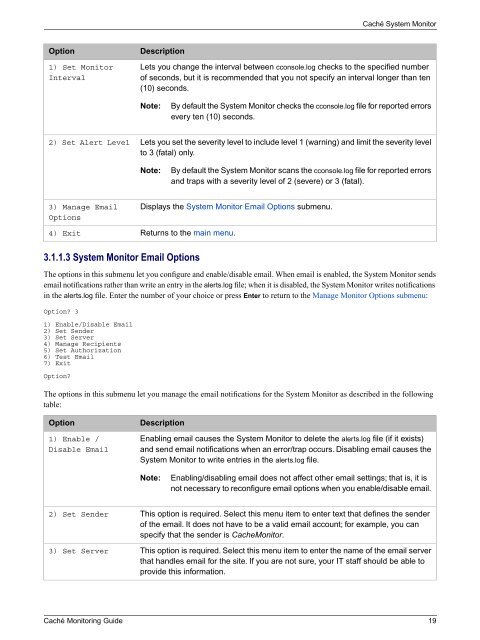Caché Monitoring Guide - InterSystems Documentation
Caché Monitoring Guide - InterSystems Documentation
Caché Monitoring Guide - InterSystems Documentation
Create successful ePaper yourself
Turn your PDF publications into a flip-book with our unique Google optimized e-Paper software.
<strong>Caché</strong> System Monitor<br />
Option<br />
1) Set Monitor<br />
Interval<br />
Description<br />
Lets you change the interval between cconsole.log checks to the specified number<br />
of seconds, but it is recommended that you not specify an interval longer than ten<br />
(10) seconds.<br />
Note:<br />
By default the System Monitor checks the cconsole.log file for reported errors<br />
every ten (10) seconds.<br />
2) Set Alert Level<br />
Lets you set the severity level to include level 1 (warning) and limit the severity level<br />
to 3 (fatal) only.<br />
Note:<br />
By default the System Monitor scans the cconsole.log file for reported errors<br />
and traps with a severity level of 2 (severe) or 3 (fatal).<br />
3) Manage Email<br />
Options<br />
4) Exit<br />
Displays the System Monitor Email Options submenu.<br />
Returns to the main menu.<br />
3.1.1.3 System Monitor Email Options<br />
The options in this submenu let you configure and enable/disable email. When email is enabled, the System Monitor sends<br />
email notifications rather than write an entry in the alerts.log file; when it is disabled, the System Monitor writes notifications<br />
in the alerts.log file. Enter the number of your choice or press Enter to return to the Manage Monitor Options submenu:<br />
Option 3<br />
1) Enable/Disable Email<br />
2) Set Sender<br />
3) Set Server<br />
4) Manage Recipients<br />
5) Set Authorization<br />
6) Test Email<br />
7) Exit<br />
Option<br />
The options in this submenu let you manage the email notifications for the System Monitor as described in the following<br />
table:<br />
Option<br />
1) Enable /<br />
Disable Email<br />
Description<br />
Enabling email causes the System Monitor to delete the alerts.log file (if it exists)<br />
and send email notifications when an error/trap occurs. Disabling email causes the<br />
System Monitor to write entries in the alerts.log file.<br />
Note:<br />
Enabling/disabling email does not affect other email settings; that is, it is<br />
not necessary to reconfigure email options when you enable/disable email.<br />
2) Set Sender<br />
3) Set Server<br />
This option is required. Select this menu item to enter text that defines the sender<br />
of the email. It does not have to be a valid email account; for example, you can<br />
specify that the sender is CacheMonitor.<br />
This option is required. Select this menu item to enter the name of the email server<br />
that handles email for the site. If you are not sure, your IT staff should be able to<br />
provide this information.<br />
<strong>Caché</strong> <strong>Monitoring</strong> <strong>Guide</strong> 19