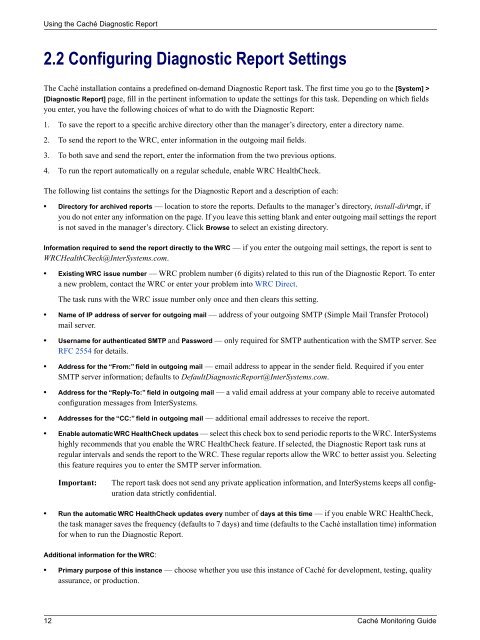Caché Monitoring Guide - InterSystems Documentation
Caché Monitoring Guide - InterSystems Documentation
Caché Monitoring Guide - InterSystems Documentation
You also want an ePaper? Increase the reach of your titles
YUMPU automatically turns print PDFs into web optimized ePapers that Google loves.
Using the <strong>Caché</strong> Diagnostic Report<br />
2.2 Configuring Diagnostic Report Settings<br />
The <strong>Caché</strong> installation contains a predefined on-demand Diagnostic Report task. The first time you go to the [System] ><br />
[Diagnostic Report] page, fill in the pertinent information to update the settings for this task. Depending on which fields<br />
you enter, you have the following choices of what to do with the Diagnostic Report:<br />
1. To save the report to a specific archive directory other than the manager’s directory, enter a directory name.<br />
2. To send the report to the WRC, enter information in the outgoing mail fields.<br />
3. To both save and send the report, enter the information from the two previous options.<br />
4. To run the report automatically on a regular schedule, enable WRC HealthCheck.<br />
The following list contains the settings for the Diagnostic Report and a description of each:<br />
• Directory for archived reports — location to store the reports. Defaults to the manager’s directory, install-dir\mgr, if<br />
you do not enter any information on the page. If you leave this setting blank and enter outgoing mail settings the report<br />
is not saved in the manager’s directory. Click Browse to select an existing directory.<br />
Information required to send the report directly to the WRC — if you enter the outgoing mail settings, the report is sent to<br />
WRCHealthCheck@<strong>InterSystems</strong>.com.<br />
• Existing WRC issue number — WRC problem number (6 digits) related to this run of the Diagnostic Report. To enter<br />
a new problem, contact the WRC or enter your problem into WRC Direct.<br />
The task runs with the WRC issue number only once and then clears this setting.<br />
• Name of IP address of server for outgoing mail — address of your outgoing SMTP (Simple Mail Transfer Protocol)<br />
mail server.<br />
• Username for authenticated SMTP and Password — only required for SMTP authentication with the SMTP server. See<br />
RFC 2554 for details.<br />
• Address for the “From:” field in outgoing mail — email address to appear in the sender field. Required if you enter<br />
SMTP server information; defaults to DefaultDiagnosticReport@<strong>InterSystems</strong>.com.<br />
• Address for the “Reply-To:” field in outgoing mail — a valid email address at your company able to receive automated<br />
configuration messages from <strong>InterSystems</strong>.<br />
• Addresses for the “CC:” field in outgoing mail — additional email addresses to receive the report.<br />
• Enable automatic WRC HealthCheck updates — select this check box to send periodic reports to the WRC. <strong>InterSystems</strong><br />
highly recommends that you enable the WRC HealthCheck feature. If selected, the Diagnostic Report task runs at<br />
regular intervals and sends the report to the WRC. These regular reports allow the WRC to better assist you. Selecting<br />
this feature requires you to enter the SMTP server information.<br />
Important:<br />
The report task does not send any private application information, and <strong>InterSystems</strong> keeps all configuration<br />
data strictly confidential.<br />
• Run the automatic WRC HealthCheck updates every number of days at this time — if you enable WRC HealthCheck,<br />
the task manager saves the frequency (defaults to 7 days) and time (defaults to the <strong>Caché</strong> installation time) information<br />
for when to run the Diagnostic Report.<br />
Additional information for the WRC:<br />
• Primary purpose of this instance — choose whether you use this instance of <strong>Caché</strong> for development, testing, quality<br />
assurance, or production.<br />
12 <strong>Caché</strong> <strong>Monitoring</strong> <strong>Guide</strong>