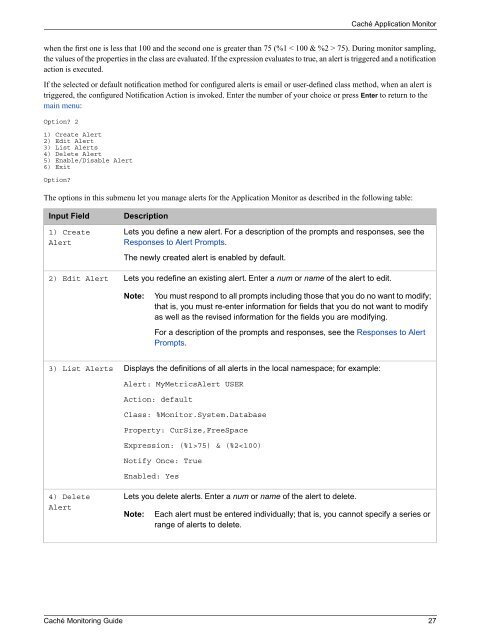Caché Monitoring Guide - InterSystems Documentation
Caché Monitoring Guide - InterSystems Documentation
Caché Monitoring Guide - InterSystems Documentation
Create successful ePaper yourself
Turn your PDF publications into a flip-book with our unique Google optimized e-Paper software.
<strong>Caché</strong> Application Monitor<br />
when the first one is less that 100 and the second one is greater than 75 (%1 < 100 & %2 > 75). During monitor sampling,<br />
the values of the properties in the class are evaluated. If the expression evaluates to true, an alert is triggered and a notification<br />
action is executed.<br />
If the selected or default notification method for configured alerts is email or user-defined class method, when an alert is<br />
triggered, the configured Notification Action is invoked. Enter the number of your choice or press Enter to return to the<br />
main menu:<br />
Option 2<br />
1) Create Alert<br />
2) Edit Alert<br />
3) List Alerts<br />
4) Delete Alert<br />
5) Enable/Disable Alert<br />
6) Exit<br />
Option<br />
The options in this submenu let you manage alerts for the Application Monitor as described in the following table:<br />
Input Field<br />
1) Create<br />
Alert<br />
2) Edit Alert<br />
Description<br />
Lets you define a new alert. For a description of the prompts and responses, see the<br />
Responses to Alert Prompts.<br />
The newly created alert is enabled by default.<br />
Lets you redefine an existing alert. Enter a num or name of the alert to edit.<br />
Note:<br />
You must respond to all prompts including those that you do no want to modify;<br />
that is, you must re-enter information for fields that you do not want to modify<br />
as well as the revised information for the fields you are modifying.<br />
For a description of the prompts and responses, see the Responses to Alert<br />
Prompts.<br />
3) List Alerts<br />
Displays the definitions of all alerts in the local namespace; for example:<br />
Alert: MyMetricsAlert USER<br />
Action: default<br />
Class: %Monitor.System.Database<br />
Property: CurSize,FreeSpace<br />
Expression: (%1>75) & (%2