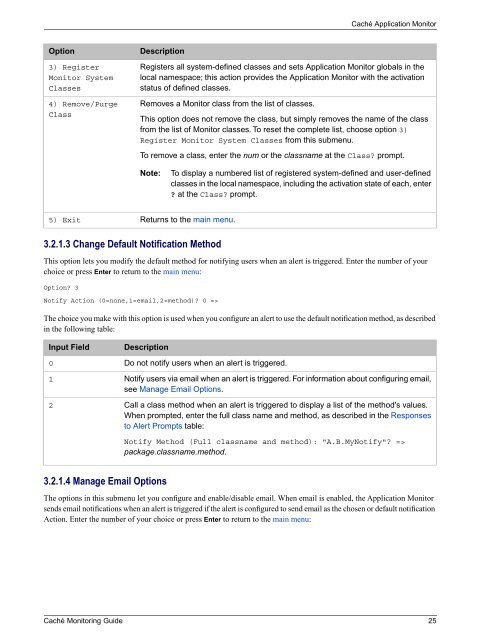Caché Monitoring Guide - InterSystems Documentation
Caché Monitoring Guide - InterSystems Documentation
Caché Monitoring Guide - InterSystems Documentation
Create successful ePaper yourself
Turn your PDF publications into a flip-book with our unique Google optimized e-Paper software.
<strong>Caché</strong> Application Monitor<br />
Option<br />
3) Register<br />
Monitor System<br />
Classes<br />
4) Remove/Purge<br />
Class<br />
Description<br />
Registers all system-defined classes and sets Application Monitor globals in the<br />
local namespace; this action provides the Application Monitor with the activation<br />
status of defined classes.<br />
Removes a Monitor class from the list of classes.<br />
This option does not remove the class, but simply removes the name of the class<br />
from the list of Monitor classes. To reset the complete list, choose option 3)<br />
Register Monitor System Classes from this submenu.<br />
To remove a class, enter the num or the classname at the Class prompt.<br />
Note:<br />
To display a numbered list of registered system-defined and user-defined<br />
classes in the local namespace, including the activation state of each, enter<br />
at the Class prompt.<br />
5) Exit<br />
Returns to the main menu.<br />
3.2.1.3 Change Default Notification Method<br />
This option lets you modify the default method for notifying users when an alert is triggered. Enter the number of your<br />
choice or press Enter to return to the main menu:<br />
Option 3<br />
Notify Action (0=none,1=email,2=method) 0 =><br />
The choice you make with this option is used when you configure an alert to use the default notification method, as described<br />
in the following table:<br />
Input Field<br />
0<br />
1<br />
2<br />
Description<br />
Do not notify users when an alert is triggered.<br />
Notify users via email when an alert is triggered. For information about configuring email,<br />
see Manage Email Options.<br />
Call a class method when an alert is triggered to display a list of the method's values.<br />
When prompted, enter the full class name and method, as described in the Responses<br />
to Alert Prompts table:<br />
Notify Method (Full classname and method): "A.B.MyNotify" =><br />
package.classname.method.<br />
3.2.1.4 Manage Email Options<br />
The options in this submenu let you configure and enable/disable email. When email is enabled, the Application Monitor<br />
sends email notifications when an alert is triggered if the alert is configured to send email as the chosen or default notification<br />
Action. Enter the number of your choice or press Enter to return to the main menu:<br />
<strong>Caché</strong> <strong>Monitoring</strong> <strong>Guide</strong> 25