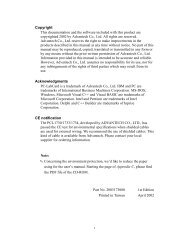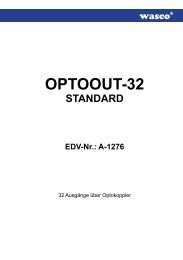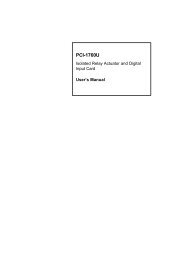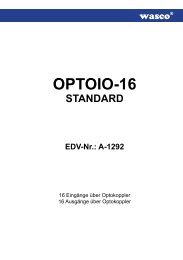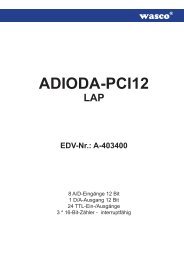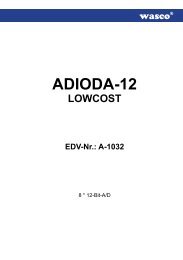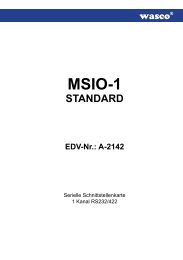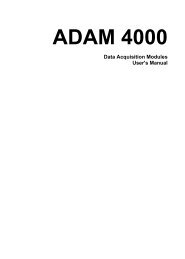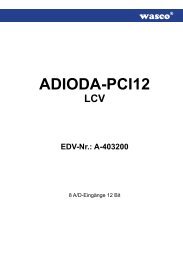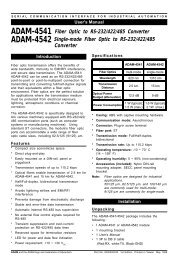- Page 1:
ADAM 4000 Series Data Acquisition M
- Page 4 and 5:
Table of Contents Chapter 1 Introdu
- Page 6 and 7:
B.2 Analog Input Ranges ...........
- Page 8 and 9:
Introduction 1.1 Overview The ADAM
- Page 10 and 11:
Introduction The RS-485 network, to
- Page 12 and 13:
Installation Guideline This chapter
- Page 14 and 15:
Installation Guideline Assume that
- Page 16 and 17:
Installation Guideline 2.2 Basic co
- Page 18 and 19:
Installation Guideline To change th
- Page 20 and 21:
Installation Guideline Changing Bau
- Page 22 and 23:
Installation Guideline 2.5 Applicat
- Page 24 and 25:
Installation Guideline Programming
- Page 26 and 27:
Installation Guideline 2-16 ADAM 40
- Page 28 and 29:
I/O Modules 3.1 ADAM-4011/4011D/401
- Page 30 and 31:
I/O Modules Function Description fo
- Page 32 and 33:
I/O Modules ADAM-4011D Figure 3-2 A
- Page 34 and 35:
I/O Modules 3-8 ADAM 4000 Series Us
- Page 36 and 37:
I/O Modules Figure 3-8 Digital Outp
- Page 38 and 39:
I/O Modules ADAM-4015 6-channel RTD
- Page 40 and 41:
I/O Modules Technical specification
- Page 42 and 43:
I/O Modules Alarm signalling Strain
- Page 44 and 45:
I/O Modules Application Wiring 3-18
- Page 46 and 47:
I/O Modules 3.3 ADAM-4017/4017+/401
- Page 48 and 49:
I/O Modules ADAM-4017 DATA ACQUISIT
- Page 50 and 51:
I/O Modules Jumper setting 1. JP9 a
- Page 52 and 53:
I/O Modules ADAM-4018M DATA ACQUISI
- Page 54 and 55:
I/O Modules Technical specification
- Page 56 and 57:
I/O Modules Application Wiring 11 1
- Page 58 and 59:
I/O Modules 3.4 ADAM-4019 8-channel
- Page 60 and 61:
I/O Modules Technical specification
- Page 62 and 63:
I/O Modules ADAM-4021 3-36 ADAM 400
- Page 64 and 65:
I/O Modules 3.6 ADAM-4050/4051/4052
- Page 66 and 67:
I/O Modules ADAM-4051 Figure 3-32 A
- Page 68 and 69:
I/O Modules ADAM-4053 Figure 3-34 A
- Page 70 and 71:
I/O Modules Number of Output Channe
- Page 72 and 73:
I/O Modules Figure 3-37 Digital Out
- Page 74 and 75:
I/O Modules 3-48 ADAM 4000 Series U
- Page 76 and 77:
I/O Modules 3.7 ADAM-4060/4068 Rela
- Page 78 and 79:
I/O Modules Application Wiring The
- Page 80 and 81:
I/O Modules 3.8 ADAM-4080/4080D Cou
- Page 82 and 83:
I/O Modules ADAM-4080 Figure 3-52 A
- Page 84 and 85:
I/O Modules Application Wiring Coun
- Page 86 and 87:
Command Set 4.1 Introduction To avo
- Page 88 and 89:
Command Set 4.3 I/O Module Commands
- Page 90 and 91:
Command Set ADAM-4011D Command Tabl
- Page 92 and 93:
Command Set ADAM-4012 Command Table
- Page 94 and 95:
Command Set ADAM-4013 Command Table
- Page 96 and 97:
Command Set ADAM-4016 Command Table
- Page 98 and 99:
Command Set Command Syntax Command
- Page 100 and 101:
Command Set ADAM-4017+ Command Set
- Page 102 and 103:
Command Set Input range and externa
- Page 104 and 105:
Command Set ADAM-4018+ Command Set
- Page 106 and 107:
Command Set Command Syntex Command
- Page 108 and 109:
Command Set ADAM-4019 Command Table
- Page 110 and 111:
Command Set ADAM-4050 Command Table
- Page 112 and 113:
Command Set ADAM-4052 Command Table
- Page 114 and 115:
Command Set ADAM-4055 Command Set T
- Page 116 and 117:
Command Set ADAM-4080 Command Table
- Page 118 and 119:
Command Set Command Syntax Command
- Page 120 and 121:
Command Set ADAM-4080D Command Tabl
- Page 122 and 123:
Command Set Command Syntax Command
- Page 124 and 125:
Command Set 4-40 ADAM 4000 Series U
- Page 126 and 127:
Command Set Command Syntax $AA6 Rea
- Page 128 and 129:
4011, 4011D, 4012, 4013, 4015, 4016
- Page 130 and 131:
4011, 4011D, 4012, 4013, 4015, 4016
- Page 132 and 133:
4011, 4011D, 4012, 4013, 4015, 4016
- Page 134 and 135:
4011, 4011D, 4012, 4013, 4015, 4016
- Page 136 and 137:
4011, 4011D, 4012, 4013, 4015, 4016
- Page 138 and 139:
4015, 4017, 4017+, 4018, 4018+, 401
- Page 140 and 141:
4015, 4017, 4017+, 4018, 4018+, 401
- Page 142 and 143:
4011, 4011D, 4012, 4013, 4016, 4017
- Page 144 and 145:
4011, 4011D, 4012, 4013, 4015, 4016
- Page 146 and 147:
4011D, 4015 $AAB Name Channel Diagn
- Page 148 and 149:
4011, 4011D, 4018, 4018+, 4018M, 40
- Page 150 and 151:
4015, 4019 $AA1Ci Name Single Chann
- Page 152 and 153:
Command Set ADAM-4015 command codes
- Page 154 and 155:
4015, 4019 $AA8Ci Name Read Single
- Page 156 and 157:
4015, 4019 $AAY Name Read Watchdog
- Page 158 and 159:
4015 $AAS1 Name Reload Default Cali
- Page 160 and 161:
Command Set 4-76 ADAM 4000 Series U
- Page 162 and 163:
Command Set 4014D $AA3 Name Read So
- Page 164 and 165:
Command Set 4014D $AA5 Name Read Ta
- Page 166 and 167:
Command Set 4014D $AA6(data_A)(data
- Page 168 and 169:
Command Set 4014D $AA7(data_C)(data
- Page 170 and 171:
Command Set 4014D $AAAV Name Enable
- Page 172 and 173:
Command Set 4014D $AA9(data) Name S
- Page 174 and 175:
Command Set 4018M @AACCCSDMTTTT Nam
- Page 176 and 177:
Command Set 4018M @AAD Name Read Me
- Page 178 and 179:
Command Set 4018M @AAT Name Read Me
- Page 180 and 181:
Command Set 4018M @AAN Name Standar
- Page 182 and 183:
Command Set 4018M @AARNNNN HHHH rep
- Page 184 and 185:
Command Set 4018M @AAACSDHHHHTEIIII
- Page 186 and 187:
Command Set 4018M 4-102 ADAM 4000 S
- Page 188 and 189:
Command Set @AADI Name Read Digital
- Page 190 and 191:
Command Set @AADO Name Set Digital
- Page 192 and 193:
Command Set @AAEAT Name Enable Alar
- Page 194 and 195:
Command Set @AAHI Name Set High Ala
- Page 196 and 197:
Command Set @AADA Name Disable Alar
- Page 198 and 199:
Command Set Name Read High Alarm Li
- Page 200 and 201:
Command Set @AARE Name Read Event C
- Page 202 and 203:
Command Set 4-118 ADAM 4000 Series
- Page 204 and 205:
Command Set 4016 $AA6 Name Get Exci
- Page 206 and 207:
Command Set 4016 $AAS Name Start-up
- Page 208 and 209:
Command Set 4016 $AAE Name Trim Cal
- Page 210 and 211:
Command Set 4016 $AAB Name Span Cal
- Page 212 and 213:
Command Set 4021 %AANNTTCCFF Name C
- Page 214 and 215:
Command Set 4021 %AANNTTCCFF Exampl
- Page 216 and 217:
Command Set 4021 #AA Example comman
- Page 218 and 219:
Command Set 4021 $AA3 Name Trim Cal
- Page 220 and 221:
Command Set 4021 $AA0 Name 4 mA Cal
- Page 222 and 223:
Command Set 4021 $AA2 Name Read Con
- Page 224 and 225:
Command Set 4021 $AA8 Name Current
- Page 226 and 227:
Command Set 4021 $AAF Name Read Fir
- Page 228 and 229:
Command Set 4021 Spec : 1. 4 CH 12-
- Page 230 and 231:
Command Set 4021 About System / CH
- Page 232 and 233:
Command Set 4021 I2+ I2- V2 FGND V1
- Page 234 and 235:
Command Set 4021 4-150 ADAM 4000 Se
- Page 236 and 237:
Command Set 4050, 4052, 4053, 4060,
- Page 238 and 239:
Command Set 4050, 4052, 4053, 4060,
- Page 240 and 241:
Command Set 4050, 4052, 4053, 4050,
- Page 242 and 243:
Command Set 4050, 4052, 4053, 4060,
- Page 244 and 245:
Command Set 4050, 4052, 4053, 4060,
- Page 246 and 247:
Command Set 4050, 4052, 4053, 4060,
- Page 248 and 249:
Command Set 4050, 4052, 4053, 4060,
- Page 250 and 251:
Command Set 4050, 4052, 4053, 4060,
- Page 252 and 253:
Command Set 4080, 4080D %AANNTTCCFF
- Page 254 and 255:
Command Set 4080, 4080D $AA2 Name C
- Page 256 and 257:
Command Set 4080, 4080D $AAM Name R
- Page 258 and 259:
Command Set 4080, 4080D $AAB Name R
- Page 260 and 261:
Command Set 4080, 4080D $AA8V Name
- Page 262 and 263:
Command Set 4080, 4080D $AA9(data)
- Page 264 and 265:
Command Set 4-180 ADAM 4000 Series
- Page 266 and 267:
Command Set 4-182 ADAM 4000 Series
- Page 268 and 269:
Command Set 4-184 ADAM 4000 Series
- Page 270 and 271:
Command Set 4-186 ADAM 4000 Series
- Page 272 and 273:
Command Set 4-188 ADAM 4000 Series
- Page 274 and 275:
Command Set 4080, 4080D $AA4S Name
- Page 276 and 277:
Command Set 4080, 4080D $AA0H(data)
- Page 278 and 279:
Command Set 4080, 4080D $AA0L(data)
- Page 280 and 281:
Command Set 4080, 4080D $AA1H(data)
- Page 282 and 283:
Command Set 4080, 4080D $AA1L(data)
- Page 284 and 285:
Command Set 4080, 4080D 4-200 ADAM
- Page 286 and 287:
Command Set Command Syntax @AAEAT E
- Page 288 and 289:
Command Set 4-204 ADAM 4000 Series
- Page 290 and 291:
Command Set 4-206 ADAM 4000 Series
- Page 292 and 293:
Command Set 4-208 ADAM 4000 Series
- Page 294 and 295:
Command Set 4-210 ADAM 4000 Series
- Page 296 and 297:
Command Set 4-212 ADAM 4000 Series
- Page 298 and 299:
Command Set 4-214 ADAM 4000 Series
- Page 300 and 301:
Command Set 4-216 ADAM 4000 Series
- Page 302 and 303:
Command Set 4-218 ADAM 4000 Series
- Page 304 and 305:
Calibration Analog input/output mod
- Page 306 and 307:
Calibration 6. Only for ADAM 4011,
- Page 308 and 309:
Calibration Module Input Range Code
- Page 310 and 311:
Calibration 5. Issue an Offset Cali
- Page 312 and 313:
Calibration 4. Issue the Analog Dat
- Page 314 and 315:
Calibration 4. Execute the Span Cal
- Page 316 and 317:
Technical specifications A.1 ADAM-4
- Page 318 and 319:
Technical specifications A-4 ADAM 4
- Page 320 and 321:
Technical specifications Table A-4
- Page 322 and 323:
Technical specifications A.3 ADAM-4
- Page 324 and 325:
Technical specifications A.4 ADAM-4
- Page 326 and 327:
Technical specifications A.5 ADAM-4
- Page 328 and 329: Technical specifications A.6 ADAM-4
- Page 330 and 331: Technical specifications A.7 ADAM-4
- Page 332 and 333: Technical specifications A.8 ADAM-4
- Page 334 and 335: Technical specifications A-20 ADAM
- Page 336 and 337: Technical specifications A.10 ADAM-
- Page 338 and 339: Technical specifications Table A-14
- Page 340 and 341: Technical specifications A.11 ADAM-
- Page 342 and 343: Technical specifications A.12 ADAM-
- Page 344 and 345: Technical specifications A.13 ADAM-
- Page 346 and 347: Technical specifications A.14 ADAM-
- Page 348 and 349: Technical specifications A.15 ADAM-
- Page 350 and 351: Technical specifications A.16 ADAM-
- Page 352 and 353: Technical specifications A-38 ADAM
- Page 354 and 355: Data Formats and I/O Ranges B.1 Ana
- Page 356 and 357: Data Formats and I/O Ranges Example
- Page 358 and 359: Data Formats and I/O Ranges and sym
- Page 360 and 361: Data Formats and I/O Ranges B.2 Ana
- Page 362 and 363: Data Formats and I/O Ranges Range C
- Page 364 and 365: Data Formats and I/O Ranges Range C
- Page 366 and 367: Data Formats and I/O Ranges B.3.2 P
- Page 368 and 369: Data Formats and I/O Ranges B-16 AD
- Page 370 and 371: Technical Diagrams C.1 ADAM Dimensi
- Page 372 and 373: Technical Diagrams C-4 ADAM 4000 Se
- Page 374 and 375: Technical Diagrams C-6 ADAM 4000 Se
- Page 376 and 377: Technical Diagrams C-8 ADAM 4000 Se
- Page 380 and 381: Utility Software The Checksum and B
- Page 382 and 383: Utility Software Terminal Emulation
- Page 384 and 385: Utility Software Alarm setting This
- Page 386 and 387: Utility Software D-10 ADAM 4000 Ser
- Page 388 and 389: RS-485 Network ADAM modules are ful
- Page 390 and 391: RS-485 Network Random This is a com
- Page 392 and 393: RS-485 Network Example: Each input
- Page 394 and 395: RS-485 Network E.3 RS-485 Data Flow
- Page 396 and 397: How to use the Checksum feature F.1
- Page 398: How to use the Checksum feature Tab