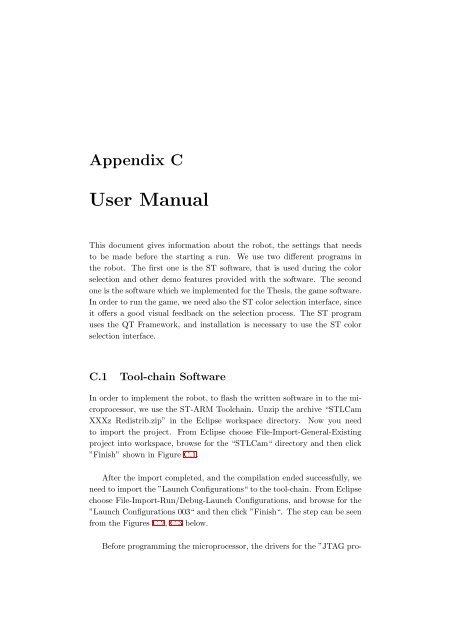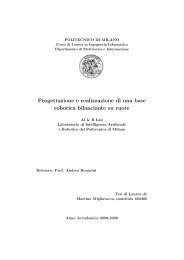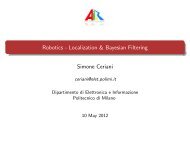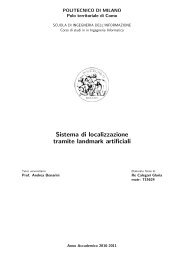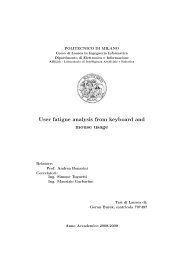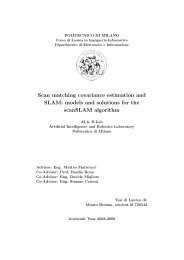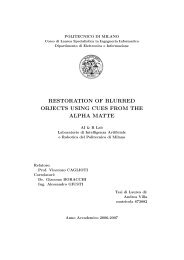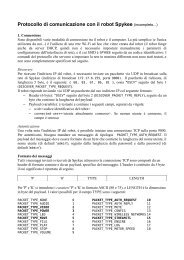Submitted version of the thesis - Airlab, the Artificial Intelligence ...
Submitted version of the thesis - Airlab, the Artificial Intelligence ...
Submitted version of the thesis - Airlab, the Artificial Intelligence ...
You also want an ePaper? Increase the reach of your titles
YUMPU automatically turns print PDFs into web optimized ePapers that Google loves.
Appendix C<br />
User Manual<br />
This document gives information about <strong>the</strong> robot, <strong>the</strong> settings that needs<br />
to be made before <strong>the</strong> starting a run. We use two different programs in<br />
<strong>the</strong> robot. The first one is <strong>the</strong> ST s<strong>of</strong>tware, that is used during <strong>the</strong> color<br />
selection and o<strong>the</strong>r demo features provided with <strong>the</strong> s<strong>of</strong>tware. The second<br />
one is <strong>the</strong> s<strong>of</strong>tware which we implemented for <strong>the</strong> Thesis, <strong>the</strong> game s<strong>of</strong>tware.<br />
In order to run <strong>the</strong> game, we need also <strong>the</strong> ST color selection interface, since<br />
it <strong>of</strong>fers a good visual feedback on <strong>the</strong> selection process. The ST program<br />
uses <strong>the</strong> QT Framework, and installation is necessary to use <strong>the</strong> ST color<br />
selection interface.<br />
C.1 Tool-chain S<strong>of</strong>tware<br />
In order to implement <strong>the</strong> robot, to flash <strong>the</strong> written s<strong>of</strong>tware in to <strong>the</strong> microprocessor,<br />
we use <strong>the</strong> ST-ARM Toolchain. Unzip <strong>the</strong> archive “STLCam<br />
XXXz Redistrib.zip” in <strong>the</strong> Eclipse workspace directory. Now you need<br />
to import <strong>the</strong> project. From Eclipse choose File-Import-General-Existing<br />
project into workspace, browse for <strong>the</strong> “STLCam“ directory and <strong>the</strong>n click<br />
”Finish” shown in Figure C.1.<br />
After <strong>the</strong> import completed, and <strong>the</strong> compilation ended successfully, we<br />
need to import <strong>the</strong> ”Launch Configurations“to <strong>the</strong> tool-chain. From Eclipse<br />
choose File-Import-Run/Debug-Launch Configurations, and browse for <strong>the</strong><br />
”Launch Configurations 003“ and <strong>the</strong>n click ”Finish“. The step can be seen<br />
from <strong>the</strong> Figures C.2, C.3 below.<br />
Before programming <strong>the</strong> microprocessor, <strong>the</strong> drivers for <strong>the</strong> ”JTAG pro-