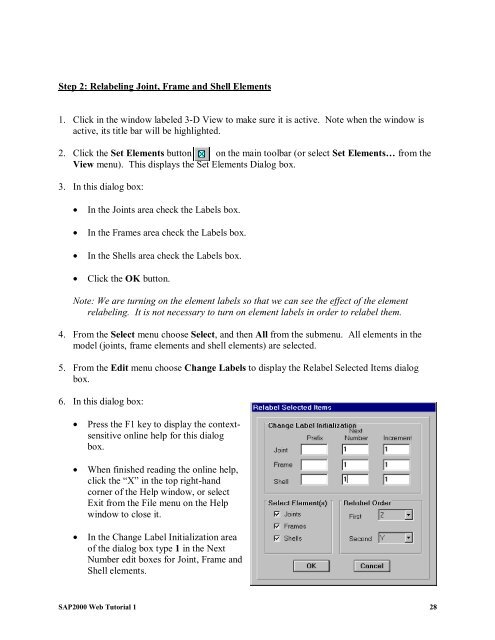Create successful ePaper yourself
Turn your PDF publications into a flip-book with our unique Google optimized e-Paper software.
Step 2: Relabeling Joint, Frame and Shell Elements<br />
1. Click in the window labeled 3-D View to make sure it is active. Note when the window is<br />
active, its title bar will be highlighted.<br />
2. Click the Set Elements button on the main toolbar (or select Set Elements… from the<br />
View menu). This displays the Set Elements Dialog box.<br />
3. In this dialog box:<br />
• In the Joints area check the Labels box.<br />
• In the Frames area check the Labels box.<br />
• In the Shells area check the Labels box.<br />
• Click the OK button.<br />
Note: We are turning on the element labels so that we can see the effect of the element<br />
relabeling. It is not necessary to turn on element labels in order to relabel them.<br />
4. From the Select menu choose Select, and then All from the submenu. All elements in the<br />
model (joints, frame elements and shell elements) are selected.<br />
5. From the Edit menu choose Change Labels to display the Relabel Selected Items dialog<br />
box.<br />
6. In this dialog box:<br />
• Press the F1 key to display the contextsensitive<br />
online help for this dialog<br />
box.<br />
• When finished reading the online help,<br />
click the “X” in the top right-hand<br />
corner of the Help window, or select<br />
Exit from the File menu on the Help<br />
window to close it.<br />
• In the Change Label Initialization area<br />
of the dialog box type 1 in the Next<br />
Number edit boxes for Joint, Frame and<br />
Shell elements.<br />
<strong>SAP2000</strong> <strong>Web</strong> <strong>Tutorial</strong> 1 28