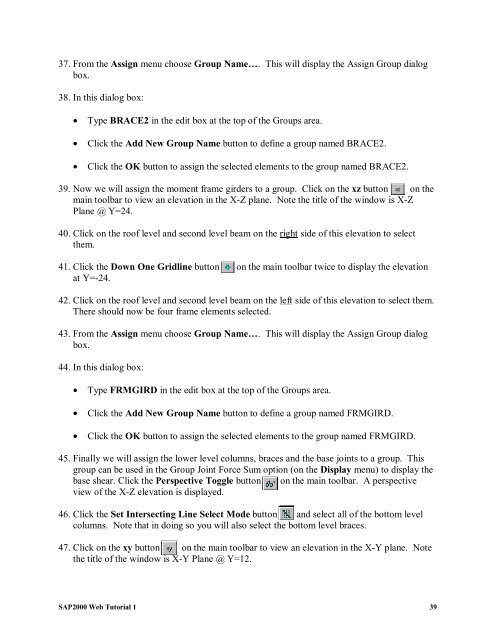Create successful ePaper yourself
Turn your PDF publications into a flip-book with our unique Google optimized e-Paper software.
37. From the Assign menu choose Group Name…. This will display the Assign Group dialog<br />
box.<br />
38. In this dialog box:<br />
• Type BRACE2 in the edit box at the top of the Groups area.<br />
• Click the Add New Group Name button to define a group named BRACE2.<br />
• Click the OK button to assign the selected elements to the group named BRACE2.<br />
39. Now we will assign the moment frame girders to a group. Click on the xz button on the<br />
main toolbar to view an elevation in the X-Z plane. Note the title of the window is X-Z<br />
Plane @ Y=24.<br />
40. Click on the roof level and second level beam on the right side of this elevation to select<br />
them.<br />
41. Click the Down One Gridline button on the main toolbar twice to display the elevation<br />
at Y=-24.<br />
42. Click on the roof level and second level beam on the left side of this elevation to select them.<br />
There should now be four frame elements selected.<br />
43. From the Assign menu choose Group Name…. This will display the Assign Group dialog<br />
box.<br />
44. In this dialog box:<br />
• Type FRMGIRD in the edit box at the top of the Groups area.<br />
• Click the Add New Group Name button to define a group named FRMGIRD.<br />
• Click the OK button to assign the selected elements to the group named FRMGIRD.<br />
45. Finally we will assign the lower level columns, braces and the base joints to a group. This<br />
group can be used in the Group Joint Force Sum option (on the Display menu) to display the<br />
base shear. Click the Perspective Toggle button on the main toolbar. A perspective<br />
view of the X-Z elevation is displayed.<br />
46. Click the Set Intersecting Line Select Mode button and select all of the bottom level<br />
columns. Note that in doing so you will also select the bottom level braces.<br />
47. Click on the xy button on the main toolbar to view an elevation in the X-Y plane. Note<br />
the title of the window is X-Y Plane @ Y=12.<br />
<strong>SAP2000</strong> <strong>Web</strong> <strong>Tutorial</strong> 1 39