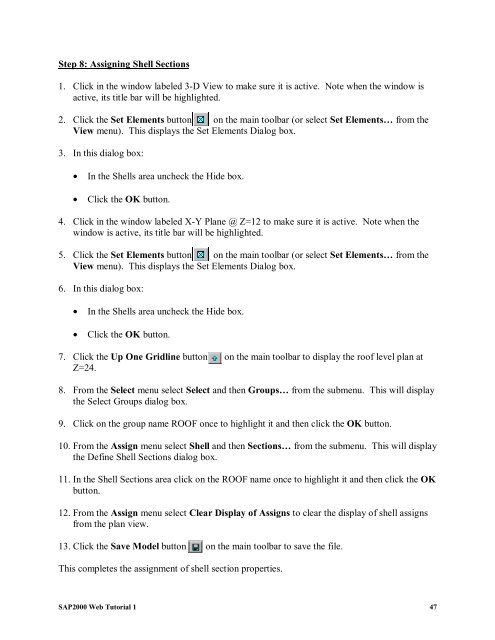Create successful ePaper yourself
Turn your PDF publications into a flip-book with our unique Google optimized e-Paper software.
Step 8: Assigning Shell Sections<br />
1. Click in the window labeled 3-D View to make sure it is active. Note when the window is<br />
active, its title bar will be highlighted.<br />
2. Click the Set Elements button on the main toolbar (or select Set Elements… from the<br />
View menu). This displays the Set Elements Dialog box.<br />
3. In this dialog box:<br />
• In the Shells area uncheck the Hide box.<br />
• Click the OK button.<br />
4. Click in the window labeled X-Y Plane @ Z=12 to make sure it is active. Note when the<br />
window is active, its title bar will be highlighted.<br />
5. Click the Set Elements button on the main toolbar (or select Set Elements… from the<br />
View menu). This displays the Set Elements Dialog box.<br />
6. In this dialog box:<br />
• In the Shells area uncheck the Hide box.<br />
• Click the OK button.<br />
7. Click the Up One Gridline button on the main toolbar to display the roof level plan at<br />
Z=24.<br />
8. From the Select menu select Select and then Groups… from the submenu. This will display<br />
the Select Groups dialog box.<br />
9. Click on the group name ROOF once to highlight it and then click the OK button.<br />
10. From the Assign menu select Shell and then Sections… from the submenu. This will display<br />
the Define Shell Sections dialog box.<br />
11. In the Shell Sections area click on the ROOF name once to highlight it and then click the OK<br />
button.<br />
12. From the Assign menu select Clear Display of Assigns to clear the display of shell assigns<br />
from the plan view.<br />
13. Click the Save Model button on the main toolbar to save the file.<br />
This completes the assignment of shell section properties.<br />
<strong>SAP2000</strong> <strong>Web</strong> <strong>Tutorial</strong> 1 47