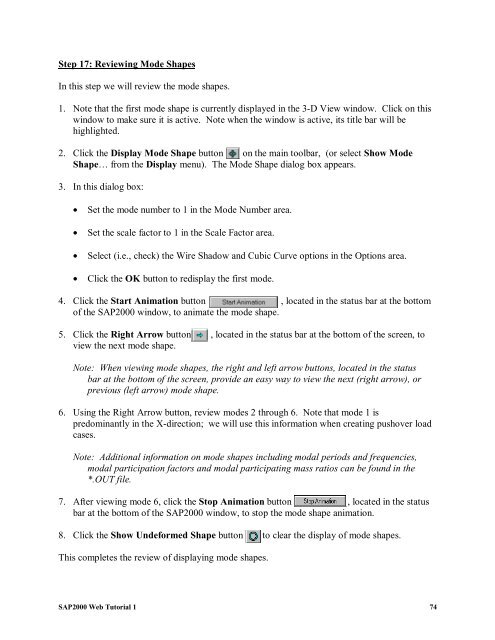Create successful ePaper yourself
Turn your PDF publications into a flip-book with our unique Google optimized e-Paper software.
Step 17: Reviewing Mode Shapes<br />
In this step we will review the mode shapes.<br />
1. Note that the first mode shape is currently displayed in the 3-D View window. Click on this<br />
window to make sure it is active. Note when the window is active, its title bar will be<br />
highlighted.<br />
2. Click the Display Mode Shape button on the main toolbar, (or select Show Mode<br />
Shape… from the Display menu). The Mode Shape dialog box appears.<br />
3. In this dialog box:<br />
• Set the mode number to 1 in the Mode Number area.<br />
• Set the scale factor to 1 in the Scale Factor area.<br />
• Select (i.e., check) the Wire Shadow and Cubic Curve options in the Options area.<br />
• Click the OK button to redisplay the first mode.<br />
4. Click the Start Animation button , located in the status bar at the bottom<br />
of the <strong>SAP2000</strong> window, to animate the mode shape.<br />
5. Click the Right Arrow button , located in the status bar at the bottom of the screen, to<br />
view the next mode shape.<br />
Note: When viewing mode shapes, the right and left arrow buttons, located in the status<br />
bar at the bottom of the screen, provide an easy way to view the next (right arrow), or<br />
previous (left arrow) mode shape.<br />
6. Using the Right Arrow button, review modes 2 through 6. Note that mode 1 is<br />
predominantly in the X-direction; we will use this information when creating pushover load<br />
cases.<br />
Note: Additional information on mode shapes including modal periods and frequencies,<br />
modal participation factors and modal participating mass ratios can be found in the<br />
*.OUT file.<br />
7. After viewing mode 6, click the Stop Animation button , located in the status<br />
bar at the bottom of the <strong>SAP2000</strong> window, to stop the mode shape animation.<br />
8. Click the Show Undeformed Shape button to clear the display of mode shapes.<br />
This completes the review of displaying mode shapes.<br />
<strong>SAP2000</strong> <strong>Web</strong> <strong>Tutorial</strong> 1 74