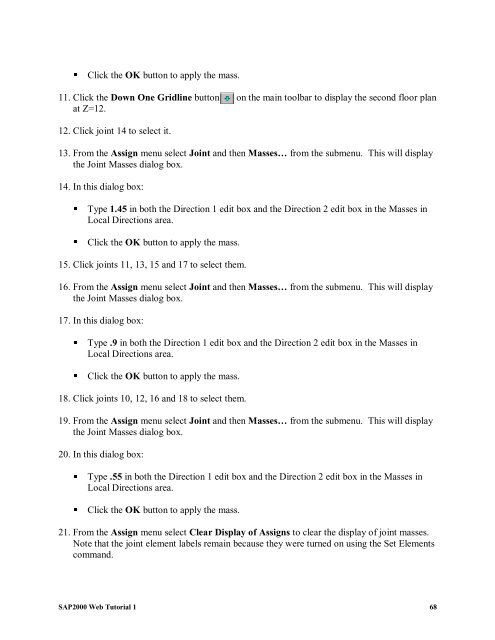You also want an ePaper? Increase the reach of your titles
YUMPU automatically turns print PDFs into web optimized ePapers that Google loves.
Click the OK button to apply the mass.<br />
11. Click the Down One Gridline button on the main toolbar to display the second floor plan<br />
at Z=12.<br />
12. Click joint 14 to select it.<br />
13. From the Assign menu select Joint and then Masses… from the submenu. This will display<br />
the Joint Masses dialog box.<br />
14. In this dialog box:<br />
Type 1.45 in both the Direction 1 edit box and the Direction 2 edit box in the Masses in<br />
Local Directions area.<br />
Click the OK button to apply the mass.<br />
15. Click joints 11, 13, 15 and 17 to select them.<br />
16. From the Assign menu select Joint and then Masses… from the submenu. This will display<br />
the Joint Masses dialog box.<br />
17. In this dialog box:<br />
Type .9 in both the Direction 1 edit box and the Direction 2 edit box in the Masses in<br />
Local Directions area.<br />
Click the OK button to apply the mass.<br />
18. Click joints 10, 12, 16 and 18 to select them.<br />
19. From the Assign menu select Joint and then Masses… from the submenu. This will display<br />
the Joint Masses dialog box.<br />
20. In this dialog box:<br />
Type .55 in both the Direction 1 edit box and the Direction 2 edit box in the Masses in<br />
Local Directions area.<br />
Click the OK button to apply the mass.<br />
21. From the Assign menu select Clear Display of Assigns to clear the display of joint masses.<br />
Note that the joint element labels remain because they were turned on using the Set Elements<br />
command.<br />
<strong>SAP2000</strong> <strong>Web</strong> <strong>Tutorial</strong> 1 68