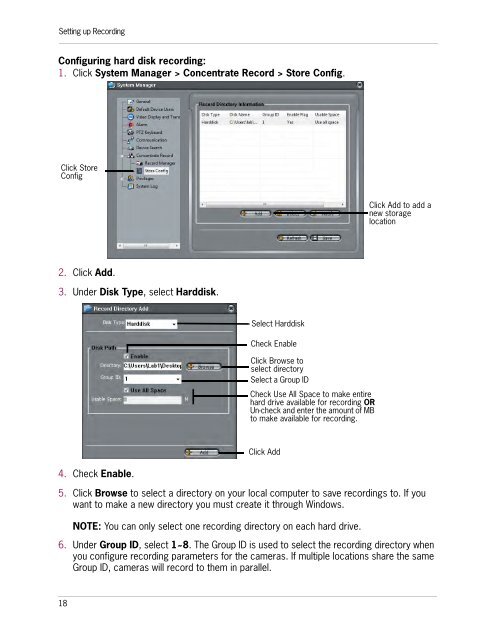SYNCRO_V_MANUAL_EN_R1_web - Digimerge
SYNCRO_V_MANUAL_EN_R1_web - Digimerge
SYNCRO_V_MANUAL_EN_R1_web - Digimerge
You also want an ePaper? Increase the reach of your titles
YUMPU automatically turns print PDFs into web optimized ePapers that Google loves.
Setting up RecordingConfiguring hard disk recording:1. Click System Manager > Concentrate Record > Store Config.Click StoreConfigClick Add to add anew storagelocation2. Click Add.3. Under Disk Type, select Harddisk.Select HarddiskCheck EnableClick Browse toselect directorySelect a Group IDCheck Use All Space to make entirehard drive available for recording ORUn-check and enter the amount of MBto make available for recording.Click Add4. Check Enable.5. Click Browse to select a directory on your local computer to save recordings to. If youwant to make a new directory you must create it through Windows.NOTE: You can only select one recording directory on each hard drive.6. Under Group ID, select 1~8. The Group ID is used to select the recording directory whenyou configure recording parameters for the cameras. If multiple locations share the sameGroup ID, cameras will record to them in parallel.18