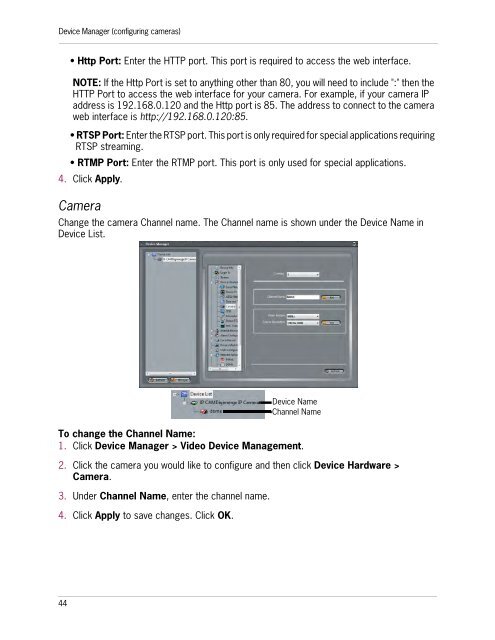SYNCRO_V_MANUAL_EN_R1_web - Digimerge
SYNCRO_V_MANUAL_EN_R1_web - Digimerge
SYNCRO_V_MANUAL_EN_R1_web - Digimerge
You also want an ePaper? Increase the reach of your titles
YUMPU automatically turns print PDFs into web optimized ePapers that Google loves.
Device Manager (configuring cameras)• Http Port: Enter the HTTP port. This port is required to access the <strong>web</strong> interface.NOTE: If the Http Port is set to anything other than 80, you will need to include ":" then theHTTP Port to access the <strong>web</strong> interface for your camera. For example, if your camera IPaddress is 192.168.0.120 and the Http port is 85. The address to connect to the camera<strong>web</strong> interface is http://192.168.0.120:85.• RTSP Port: Enter the RTSP port. This port is only required for special applications requiringRTSP streaming.• RTMP Port: Enter the RTMP port. This port is only used for special applications.4. Click Apply.CameraChange the camera Channel name. The Channel name is shown under the Device Name inDevice List.To change the Channel Name:1. Click Device Manager > Video Device Management.2. Click the camera you would like to configure and then click Device Hardware >Camera.3. Under Channel Name, enter the channel name.4. Click Apply to save changes. Click OK.Device NameChannel Name44