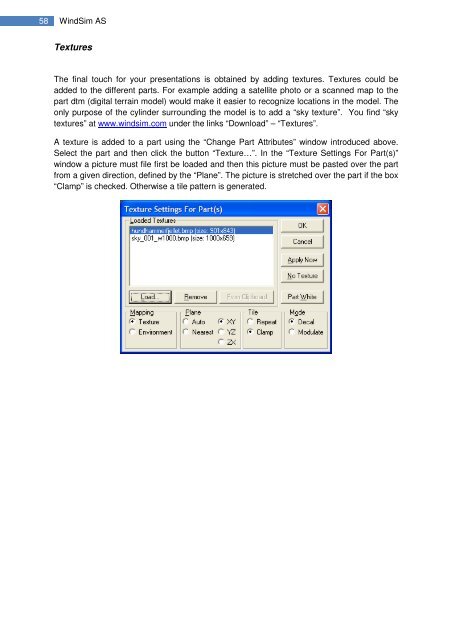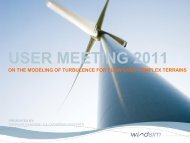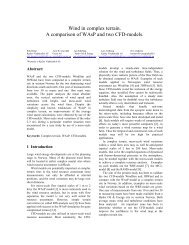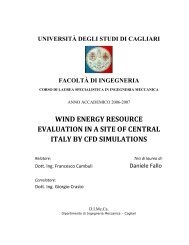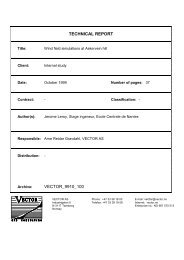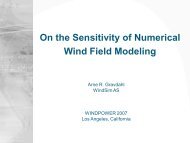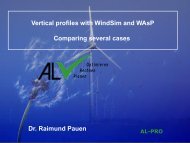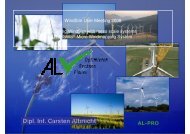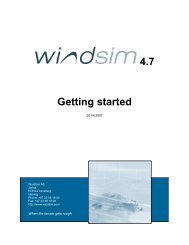4.8.1 Getting started - WindSim
4.8.1 Getting started - WindSim
4.8.1 Getting started - WindSim
Create successful ePaper yourself
Turn your PDF publications into a flip-book with our unique Google optimized e-Paper software.
58 <strong>WindSim</strong> ASTexturesThe final touch for your presentations is obtained by adding textures. Textures could beadded to the different parts. For example adding a satellite photo or a scanned map to thepart dtm (digital terrain model) would make it easier to recognize locations in the model. Theonly purpose of the cylinder surrounding the model is to add a “sky texture”. You find “skytextures” at www.windsim.com under the links “Download” – “Textures”.A texture is added to a part using the “Change Part Attributes” window introduced above.Select the part and then click the button “Texture…”. In the “Texture Settings For Part(s)”window a picture must file first be loaded and then this picture must be pasted over the partfrom a given direction, defined by the “Plane”. The picture is stretched over the part if the box“Clamp” is checked. Otherwise a tile pattern is generated.