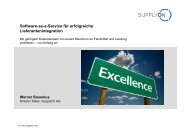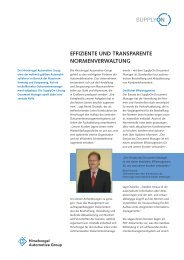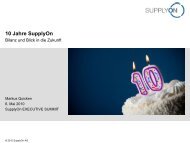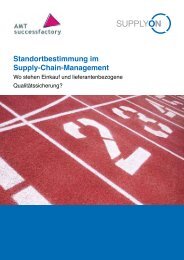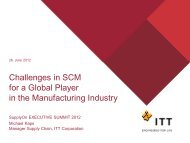BoostAero XML and CSV Implementation Guideline ... - SupplyOn
BoostAero XML and CSV Implementation Guideline ... - SupplyOn
BoostAero XML and CSV Implementation Guideline ... - SupplyOn
- No tags were found...
Create successful ePaper yourself
Turn your PDF publications into a flip-book with our unique Google optimized e-Paper software.
9.2.4 Message Scheduler Details - 10 Forecast / Dem<strong>and</strong> ForecastThe corresponding message type is Dem<strong>and</strong> Forecast.124356Functional Description# Name Description1 Breadcrumb The Breadcrumb is:My <strong>SupplyOn</strong> > My Workspace > EDI Integration > Forecast FilterOptions ([Scheduler ID]-[Msg. Type]-[Seller Controlpoint])2 Checkbox Only changed<strong>and</strong> new data since lastexport3 Dropdown menu “DataMeasure”:If the checkbox is selected the resulting message only contains theForecast data not marked as “Exported (since last update)".This flag is true if there is no change on the data since the last run ofthe scheduler. The supplier then only receives the new or modifiedForecast data.The change will not be saved permanently until the user clicks on thebutton Save Changes.The checkbox is selected by default.The user can select one of the options below. The resulting messagethen will only contain the forecast data of the respective type.Possible values are:- ALL (default)- PUBDMD - published dem<strong>and</strong>- PRVDMD - previous published dem<strong>and</strong> (last (week) forecastimport)- SUPCOM - Supplier commitment- CUSTUN - Customer tuning{The change will not be saved permanently until the user clicks onthe button Save Changes.4 Information Text This informs about the configuration of the limitation (see 9.1.1). Theinformation text is shown independently from the configuration “Onlynew data”.5 Button Back By clicking the button the Scheduler Details Display is closed withoutany savings <strong>and</strong> the Message Scheduler Display is opened.A warning window will be displayed if the user did changes whichwould be lost. The user must confirm the exit.6 Button Save By clicking the button all currently configured values shown on thisscreen are permanently saved to the database.Public 42/59