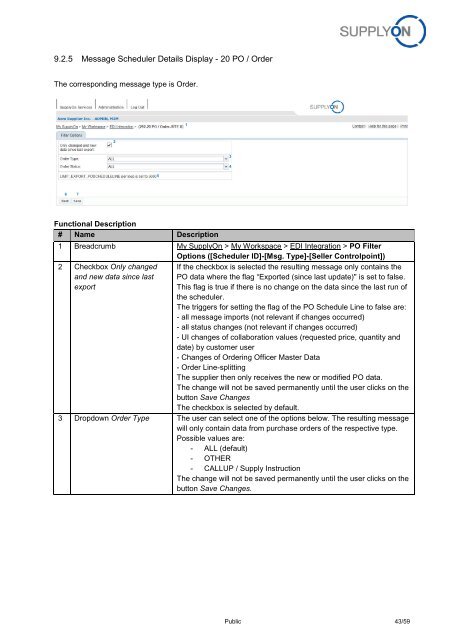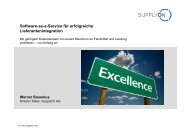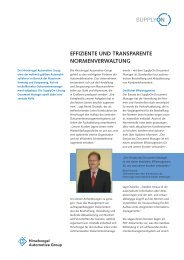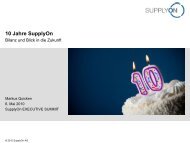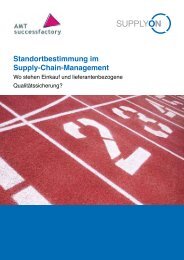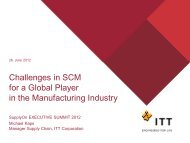BoostAero XML and CSV Implementation Guideline ... - SupplyOn
BoostAero XML and CSV Implementation Guideline ... - SupplyOn
BoostAero XML and CSV Implementation Guideline ... - SupplyOn
- No tags were found...
You also want an ePaper? Increase the reach of your titles
YUMPU automatically turns print PDFs into web optimized ePapers that Google loves.
9.2.5 Message Scheduler Details Display - 20 PO / OrderThe corresponding message type is Order.1253467Functional Description# Name Description1 Breadcrumb My <strong>SupplyOn</strong> > My Workspace > EDI Integration > PO FilterOptions ([Scheduler ID]-[Msg. Type]-[Seller Controlpoint])2 Checkbox Only changed<strong>and</strong> new data since lastexportIf the checkbox is selected the resulting message only contains thePO data where the flag “Exported (since last update)" is set to false.This flag is true if there is no change on the data since the last run ofthe scheduler.The triggers for setting the flag of the PO Schedule Line to false are:- all message imports (not relevant if changes occurred)- all status changes (not relevant if changes occurred)- UI changes of collaboration values (requested price, quantity <strong>and</strong>date) by customer user- Changes of Ordering Officer Master Data- Order Line-splittingThe supplier then only receives the new or modified PO data.The change will not be saved permanently until the user clicks on thebutton Save ChangesThe checkbox is selected by default.3 Dropdown Order Type The user can select one of the options below. The resulting messagewill only contain data from purchase orders of the respective type.Possible values are:- ALL (default)- OTHER- CALLUP / Supply InstructionThe change will not be saved permanently until the user clicks on thebutton Save Changes.Public 43/59