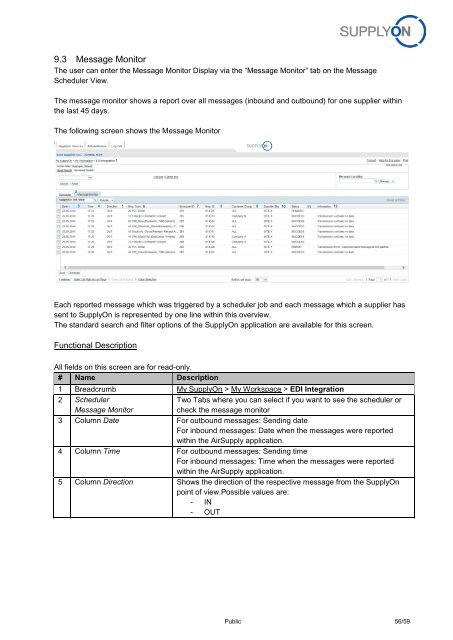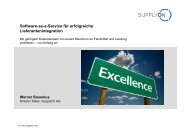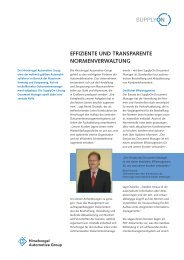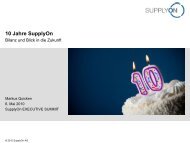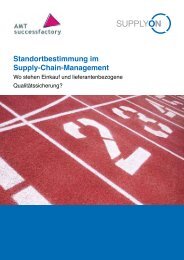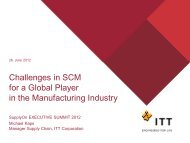BoostAero XML and CSV Implementation Guideline ... - SupplyOn
BoostAero XML and CSV Implementation Guideline ... - SupplyOn
BoostAero XML and CSV Implementation Guideline ... - SupplyOn
- No tags were found...
You also want an ePaper? Increase the reach of your titles
YUMPU automatically turns print PDFs into web optimized ePapers that Google loves.
9.3 Message MonitorThe user can enter the Message Monitor Display via the “Message Monitor” tab on the MessageScheduler View.The message monitor shows a report over all messages (inbound <strong>and</strong> outbound) for one supplier withinthe last 45 days.The following screen shows the Message Monitor123 4 5 6 7 8 9 10 11 12Each reported message which was triggered by a scheduler job <strong>and</strong> each message which a supplier hassent to <strong>SupplyOn</strong> is represented by one line within this overview.The st<strong>and</strong>ard search <strong>and</strong> filter options of the <strong>SupplyOn</strong> application are available for this screen.Functional DescriptionAll fields on this screen are for read-only.# Name Description1 Breadcrumb My <strong>SupplyOn</strong> > My Workspace > EDI Integration2 SchedulerMessage MonitorTwo Tabs where you can select if you want to see the scheduler orcheck the message monitor3 Column Date For outbound messages: Sending dateFor inbound messages: Date when the messages were reportedwithin the AirSupply application.4 Column Time For outbound messages: Sending timeFor inbound messages: Time when the messages were reportedwithin the AirSupply application.5 Column Direction Shows the direction of the respective message from the <strong>SupplyOn</strong>point of view.Possible values are:- IN- OUTPublic 56/59