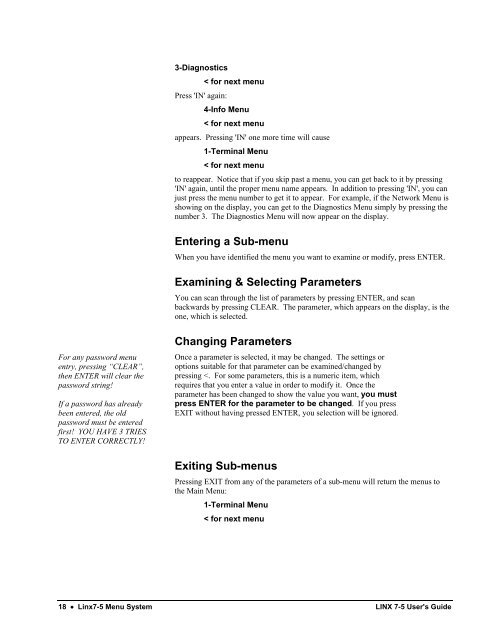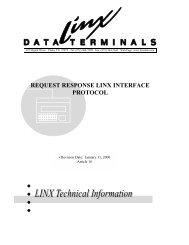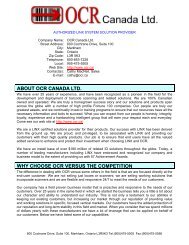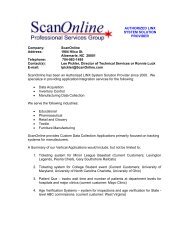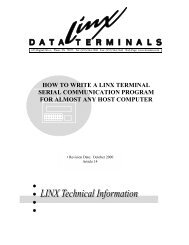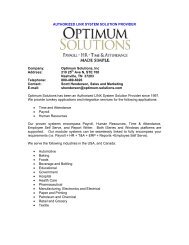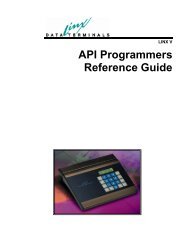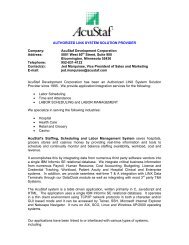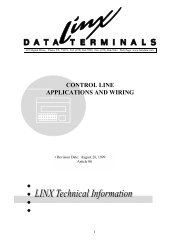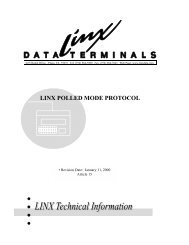User's Guide - LINX Data Terminals
User's Guide - LINX Data Terminals
User's Guide - LINX Data Terminals
- No tags were found...
You also want an ePaper? Increase the reach of your titles
YUMPU automatically turns print PDFs into web optimized ePapers that Google loves.
3-Diagnostics< for next menuPress 'IN' again:4-Info Menu< for next menuappears. Pressing 'IN' one more time will cause1-Terminal Menu< for next menuto reappear. Notice that if you skip past a menu, you can get back to it by pressing'IN' again, until the proper menu name appears. In addition to pressing 'IN', you canjust press the menu number to get it to appear. For example, if the Network Menu isshowing on the display, you can get to the Diagnostics Menu simply by pressing thenumber 3. The Diagnostics Menu will now appear on the display.Entering a Sub-menuWhen you have identified the menu you want to examine or modify, press ENTER.Examining & Selecting ParametersYou can scan through the list of parameters by pressing ENTER, and scanbackwards by pressing CLEAR. The parameter, which appears on the display, is theone, which is selected.For any password menuentry, pressing “CLEAR”,then ENTER will clear thepassword string!If a password has alreadybeen entered, the oldpassword must be enteredfirst! YOU HAVE 3 TRIESTO ENTER CORRECTLY!Changing ParametersOnce a parameter is selected, it may be changed. The settings oroptions suitable for that parameter can be examined/changed bypressing