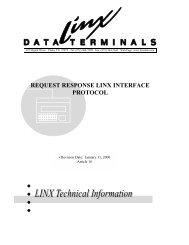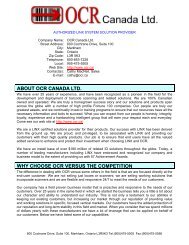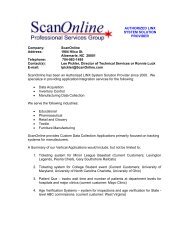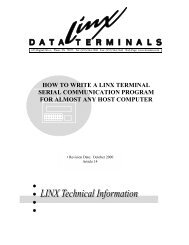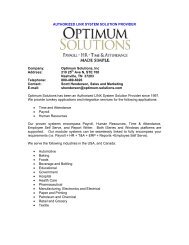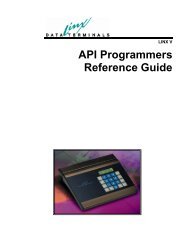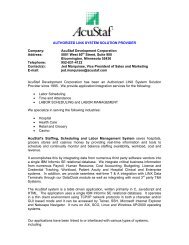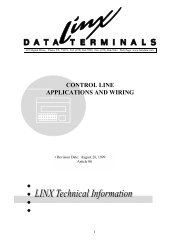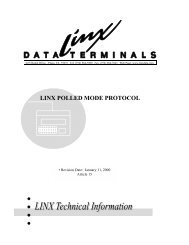User's Guide - LINX Data Terminals
User's Guide - LINX Data Terminals
User's Guide - LINX Data Terminals
- No tags were found...
You also want an ePaper? Increase the reach of your titles
YUMPU automatically turns print PDFs into web optimized ePapers that Google loves.
COMMON FTP OPERATIONSLIST Directory:To get a directory listing of the remote Linx7-5, type "ls". This will result in a list ofthe filenames in the current directory. Using "LS" will result in a verbose listing thatcan distinguish Linx7-5 stored files. Use “PWD” (Print Working Directory) toensure that you are located in the desired drive/directory.DOWNLOAD file to Linx7-5 default directory:To download a file to the Linx7-5, type "put" (or send) filename. This will load thefile and the session should respond with a message indicating that the operation wassuccessful. The file can be seen if "LS" is executed. The downloaded file will thefirst shown.Important Note:The “user” file area(DRIVE “D”) is only 250kin battery-backed SRAM.Since this area is limited insize, this area must ONLYbe used for files that arerequired by the userapplication such as the“.CFG” files.DOWNLOAD file to Linx7-5 user directory:Note: to download a file first type "cd" D:\ to change the workingdirectory to the SRAM disk. This will allow FTP to transfer the fileinto a "nonvolatile" file area. Next type "put filename" (ie:CLK.CFG)and the file will be loaded to the user file area. Typing "LS" will showthe file at the end of the directory listing as "\CLK.CFG".DELETE a file from Linx7-5 default directory:Any file loaded via FTP can be deleted from the remote directory using "delfilename". Executing "LS" will reveal that the file has been removed. Ensure thatyou are located in the correct drive!<strong>LINX</strong> 7-5 <strong>User's</strong> <strong>Guide</strong> Appendixes • 45