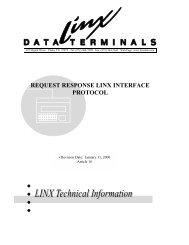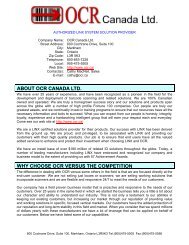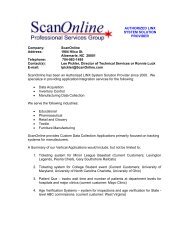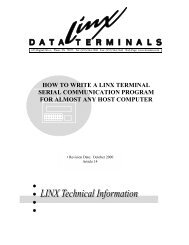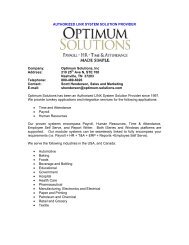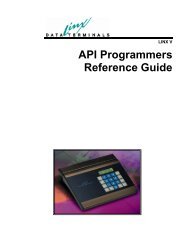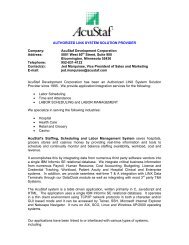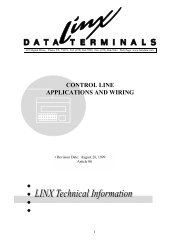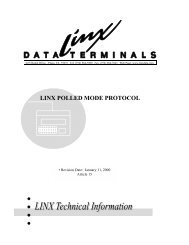User's Guide - LINX Data Terminals
User's Guide - LINX Data Terminals
User's Guide - LINX Data Terminals
- No tags were found...
Create successful ePaper yourself
Turn your PDF publications into a flip-book with our unique Google optimized e-Paper software.
4. Connect pigtail blue wire (RS485+) and converter blue wire using acrimp terminal. (total: 2 wires)5. Connect pigtail black wire (Power GND) and 12v supply '-' black leadand converter black wire using a crimp terminal. (total: 3 wires)6. Connect pigtail red wire (Power Input) and 12v supply '+' white lead andconverter red wire using a crimp terminal. (total: 3 wires)7. Connect pigtail green/yellow wire (Earth GND) and the 12v supplyshrink-wrapped Earth GND lead and converter green wire using acrimp terminal. (total: 3 wires)8. If the V-SMart is ready for deployment, connect one end of the RS232extension cable to the desired COM port of the Linx7-5.Go to step #10If not already configured, then the V-Smart must be configured.These are the two possible connection methods for configuration via aRS232 COM port on the Configuration PC that has the Veri-Adminsoftware installed:If the V-Smart reader "Host Mode" has already been changed toMode #2, (HOST = RS485), the RS232 jack on the converter board can bedirectly cabled to a PC COM port.==>> Otherwise, if the "Host Mode" is still at "DEFAULT" Mode #0(HOST = AUX)), then the RS232 to RJ11 cable supplied with the V-Smartcan be used.(see Appendix E for configuration information).9. Connect the other end of the extension cable to the DB9 connector of theRS232-RS485 converter board.10. If available, connect the AC 'Y' adapter power cord to both powersupplies. Otherwise, there must be 2 AC power cords.11. If the Linx7-5 is ready for deployment, secure the Power Supplies toensure stability.(ie: use Velcro, double-sided tape, or tie-wraps)POST ASSEMBLY VERIFICATION:1. Power-On the terminal.2. Enter Setup by pressing the "F1" key as indicated on the display.3. Enter "Diagnostics" menu - press 'C' then "Enter" to enter the "FIUReader Test". Press '1' or '2' to select the COM port for testing andexecute the following instructions for verification of the installation.4. Using a pre-enrolled Smart Card:a. Hold the card in front of the V-Smart card reader (unit withoutfingerprint sensor). The V-Smart status LED should turn "Yellow".b. Place the enrolled finger on the sensor. Wait for a "Beep". If itreads, the LED will turn "Green" else it will turn "Red".c. If "Red" return to step "a".<strong>LINX</strong> 7-5 <strong>User's</strong> <strong>Guide</strong> Appendixes • 51